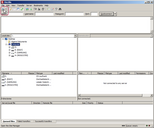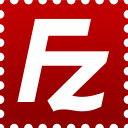
FileZilla is a free opensource FTP Client. The client is available for linux, Mac and Windows.
Should you need the client for a computer administrated by the SCC, please send us a request.
Download
FileZilla Client can be downloaded via SourceForge.
Download
FileZilla Client can be obtained from SourceForge.
Password security
Attention:
FileZilla is saving your password in PLAINTEXT should you choose to save the connection including the password in the Servermanager. We strongly advice you to NOT use this function!
Alternatives:
- Use a ftp client that uses password encryption (WinSCP for Windows for example)
- In FileZilla use the option „Ask for password“ in the connection settings