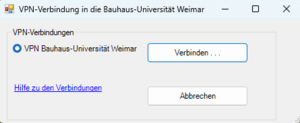In order to be able to offer you the best possible working environment even during mobile working from the home office, the SCC has introduced the connection method »VPN for HomeOffice« for BSI-compliant and centrally administered computers.
This type of connection is currently set up mainly for employees of the administration who use mobile devices for the home office. The main focus is on data security and full support from the SCC. The connection method replaces the tools »Cisco-Any-Connect« and »WebDrive«. Their use is no longer necessary with »VPN for HomeOffice«.
Why »BUWVPN«?
With the new VPN connection method, you can also access all university services on your computer from home. For example, you have access to:
- Your home directory
- Your project directories
- Printers at the University
- ERP environment
- Remote maintenance by SCC support
- Automatic updates of installed software
The »VPN for HomeOffice« connection is established from an IP address range of the Bauhaus-Universität, which is required for the identification of various security queries. This has no effect on your computer, it will work just as if you were connecting from your office with a connection via the network socket.
What technical requirements do I/must my mobile workplace fulfil?
To be able to use »BUWVPN«, the following requirements must be met:
- The computer must be centrally maintained by the SCC.
(If you are unsure about this, ask the IT contact person responsible for you.) - There must be a good quality, uninterrupted connection to the Internet.
If possible, please use a LAN connection (via cable) even in the home office. Alternatively, a WiFi connection from the home network or also a connection via »eduroam« at the university is possible. - App »BUWVPN« must be installed and available in the start menu.
- Your user password is not allowed to contain a colon.
Connect with »VPN for HomeOffice«
After starting the computer, logging on to your Windows system and establishing an internet connection, a VPN connection can now be established with the university network. Previously, you used the tools »Cisco-Any-Connect« and »WebDrive« for this. This is no longer necessary.
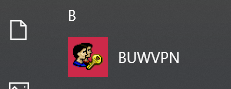
Step 1: start app »BUWVPN«
Start the app by clicking on the start menu or using the Windows symbol key on your keyboard.
Step 3: Login with personal user ID
Login with your credentials.
Important note: If possible, your password should not contain a colon » : «!
If necessary, you can change your password at any time at: passwort.uni-weimar.de
Step 4: Completing the connection
If the telephone software »Cisco Jabber« is installed on the computer, the following query for activation automatically appears in the status displays. Please confirm this with »OK«if you want to make a telephone call via computer.
Now you can work on your computer as usual.
Note for administrators
If you have previously used the »VPN4Admins« method to establish a connection to the Bauhaus-Universität Weimar, your firewall rules must be migrated once. To do this, please send the request to our user service mit with the user name and computer name. »VPN4Admins« will be replaced by »BUWVPN«.