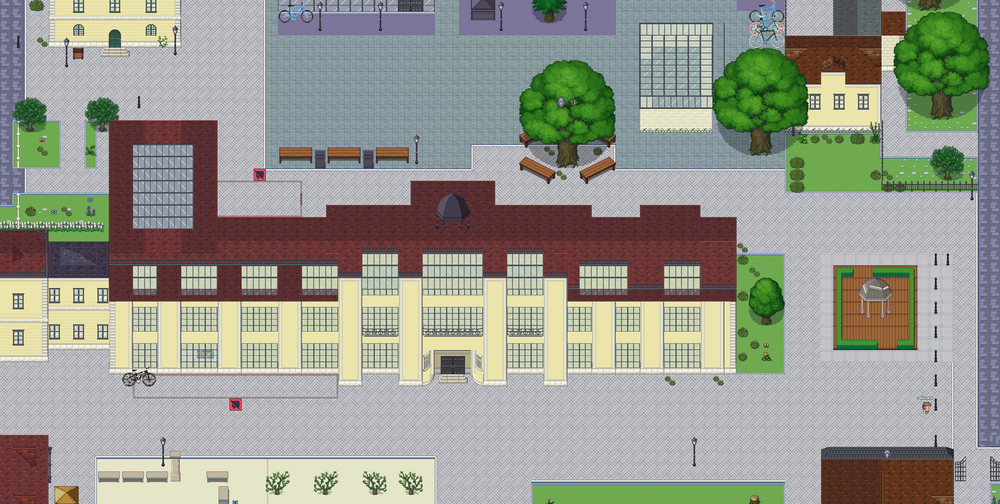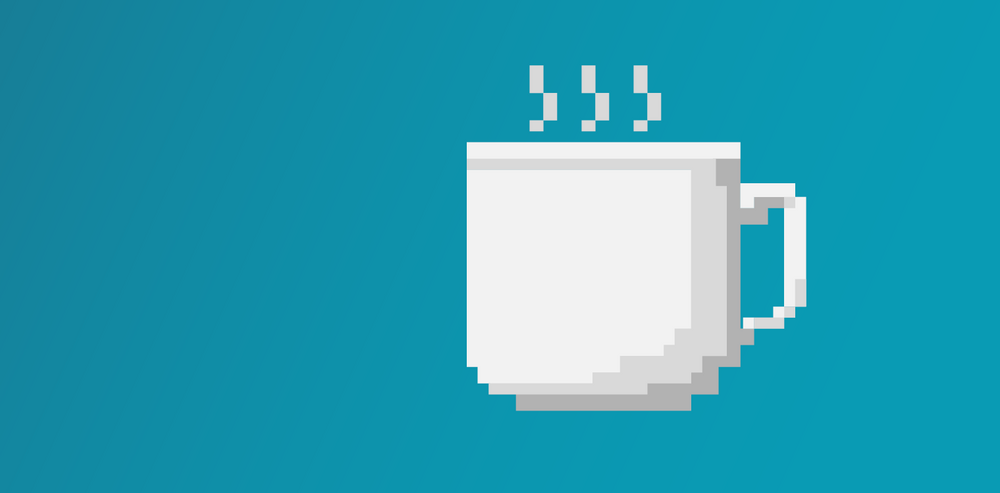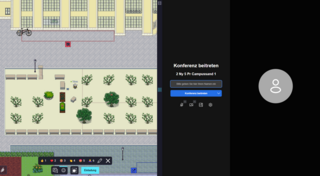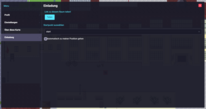- Official Instagram account of the Bauhaus-Universität Weimar
- Official LinkedIn account of the Bauhaus-Universität Weimar
- Official Vimeo channel of the Bauhaus-Universität Weimar
Get started now with Bauhaus.CampusDigital:
Access to Campus.Digital
To access the Bauhaus-Universität Weimar’s digital campus, please visit https://campus.uni-weimar.de/@/campus/marienstrasse.
Once you enter your name, you will have the option to select a pre-defined avatar, known as a WOKA, or customise your avatar according to your preferences. You can change these settings at any time.
You then enter the digital campus and can control your avatar’s movements using the arrow keys on your keyboard. You can also use the mouse wheel to zoom in and out on the campus interface.
Joining and scheduling video conferences
1. Joining conferences
The digital campus features several conference areas that are suitable for conducting online meetings.
As soon as the avatar reaches a conference area, a dialogue box with a blue border appears adjacent to the menu. If you click the mouse or press the space bar, a large dialogue window will open, enabling you to log in with your name and join the meeting. To close the dialogue window again, click the small icon at the bottom left corner of the screen.
2. Planning conferences
The blue »Invitation« button is available in the menu bar at all times. Tick the »Automatically go to my location« checkbox to ensure that the invited individuals are directed straight to your location. Then click »Share«. A small dialogue box appears, offering multiple options for sharing through various platforms and channels. Another option is to click »Copy link« and then paste the meeting link into your invitation e-mail, chat or the like.
Additional features at a glance
Interactive elements
If you explore the campus a little more extensively, you will not only come across various maps and environments but also encounter several interactive elements. In addition to small signs that direct users to further information on external websites, there are also sound elements. One recommendation is the Engine Room, which is filled with delightful details and features a whimsical sound design.
Quiet areas
During your stay at Campus.Digital, you have the opportunity to retreat to quiet areas. This signals to other campus visitors that you are currently unavailable or prefer not to chat at the moment. You can recognise quiet areas by the red border and a red speech bubble with a slash through it.
Creating your own campus map areas
1. Registering
Register at https://gitlab.uni-weimar.de/.
2. Creating a fork
Create a fork for your own map: https://gitlab.uni-weimar.de/workadventure/templates/starter-kit
3. Editing
In order to make edits, the repository needs to be cloned. You can then use the Tiled Editor to edit the *.tmj files. You can find detailed instructions at https://docs.workadventu.re/map-building/tiled-editor/wa-maps/.
4. Publishing
To publish, invite the workadventure-admin user as a project member. The access level must be set to »Reporter« at a minimum.
It may take a few minutes to create the campus area. You can access your own map at https://campus.uni-weimar.de/@/username/projectname/.