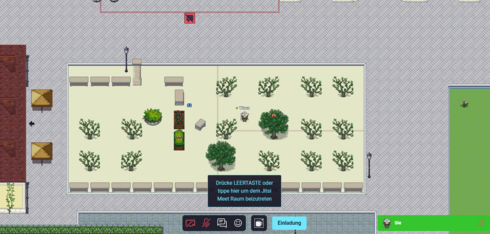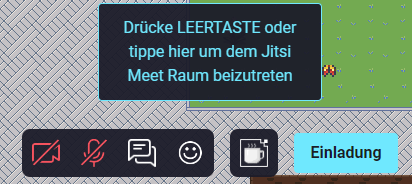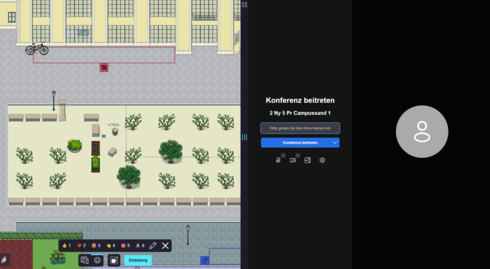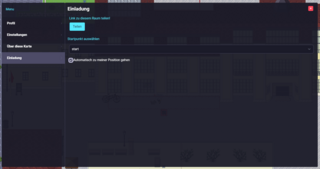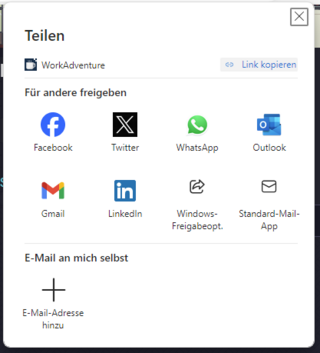1. Joining conferences
The digital campus features several conference areas that are suitable for conducting online meetings.
As soon as the avatar reaches a conference area, a dialogue box with a blue border appears adjacent to the menu. If you click the mouse or press the space bar, a large dialogue window will open, enabling you to log in with your name and join the meeting. To close the dialogue window again, click the small icon at the bottom left corner of the screen.
2. Planning conferences
The blue »Invitation« button is available in the menu bar at all times. Tick the »Automatically go to my location« checkbox to ensure that the invited individuals are directed straight to your location. Then click »Share«. A small dialogue box appears, offering multiple options for sharing through various platforms and channels. Another option is to click »Copy link« and then paste the meeting link into your invitation e-mail, chat or the like.