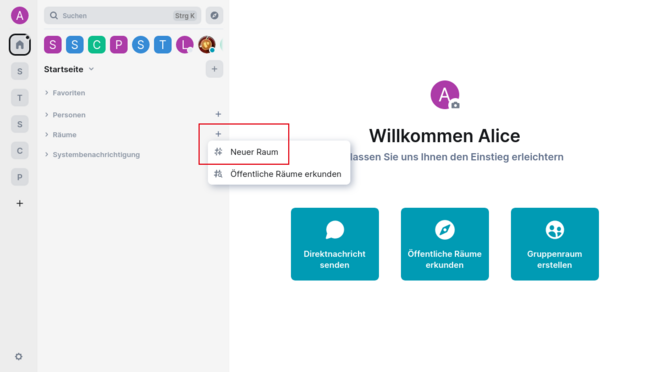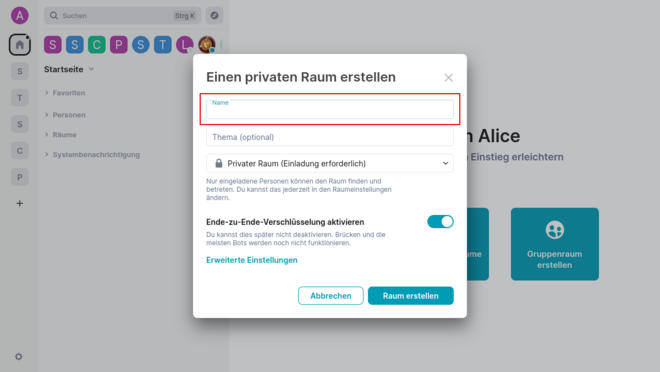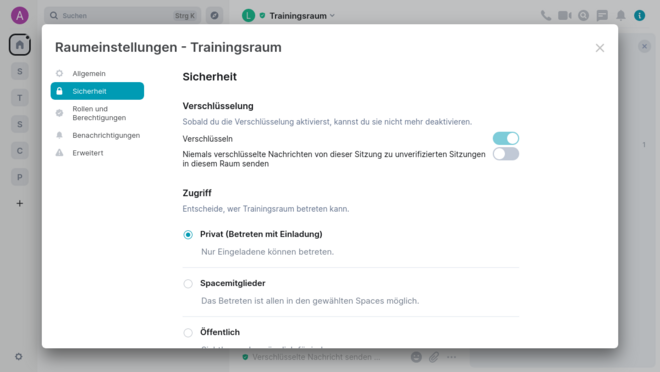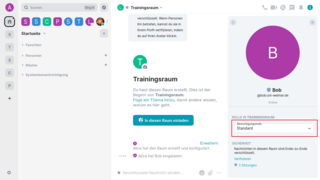1. What is meant by rooms?
In Bauhaus.Chat, chats are organised into rooms. One-on-one chats are also rooms but initially involve just two people.
2. Creating rooms & defining users
To create new rooms, click the »+« icon located in the left-hand bar in the Rooms category.
The room must then be given a name. You also have the option to assign a topic, which can be further adjusted at a later time as required. The room can also be made accessible to the public, although this is not the default setting.
If you also click »Show additional settings«, you can then restrict access to the room only to chat users who are within the Bauhaus-Universität Weimar home server. End-to-end encryption is now a standard feature for all new rooms, as well as for all new one-on-one chats. If this is not desired (the verification of participants becomes very impractical in very large rooms, for example), you can disable end-to-end encryption by adjusting the slider before creating the room.
On the General tab, you have the option to upload a specific image or icon for the room. An important feature is the assignment of a local room address. This can be more readily understood by people than the cryptic room address, which is also always present and can be found on the Advanced tab. The assigned local room address can then be conveniently shared with the public or the intended audience. This address has the following format:
#Roomaddressname:uni-weimar.de
Another important setting option here is whether the room should appear in the room directory of the Bauhaus-Universität Weimar. You can also activate the URL preview for the room here.
4. Explanation of the room access options
»Only those who have been invited«: These are closed rooms. Access is currently limited to those who have received an explicit invitation from moderators or administrators.
»Everyone who has the room link (excluding guests)«: This is a public space, but its content can only be accessed once you enter it (and become visible to all members in the room). Here you can see exactly who is in the room and when. If necessary, you can also take action by kicking and banning people who should not be there...
»Everyone who has the room link (including guests)«: This is a public space, and anyone in the world can access its content. Room members will also never know who has accessed the content and when. It is therefore like a website that anyone can contribute to. With this setting, it is often appropriate to choose the option that allows »Everyone« to read the chat history, which can also be selected at a later point in time.
It is not yet possible to »knock« on closed rooms. The closest workaround is to send a direct message to the room administrator, who can then extend an invitation to the interested party.
You can also use the admin tools to respond to any misconduct by performing actions such as muting, kicking, banning or deleting recent messages.
Please note:
End-to-end encryption of large or public rooms becomes more challenging due to the difficulty of verifying many individuals. See »Using end-to-end encryption.«
Warning:
As the room administrator, you are responsible for the content shared in the room, including but not limited to fake news and hate speech. To involve other individuals in this responsibility, you can assign roles using the »Authorisation level« drop-down menu located in the right-hand bar. Simply click the person symbol and assign roles such as administrator or moderator.