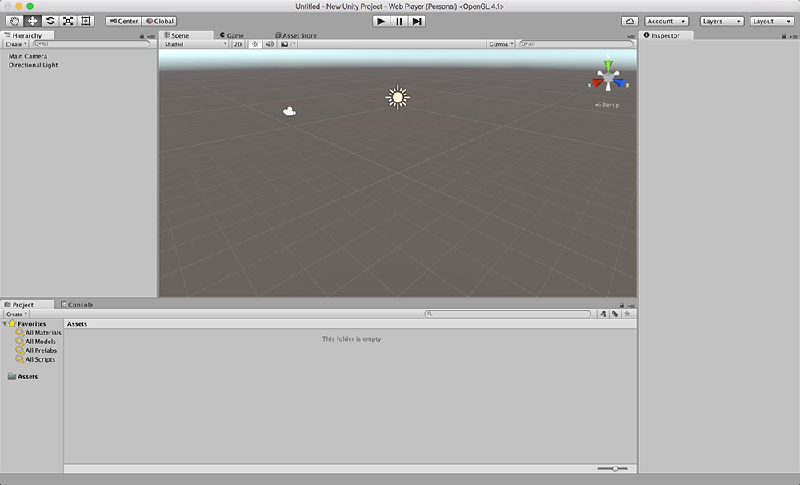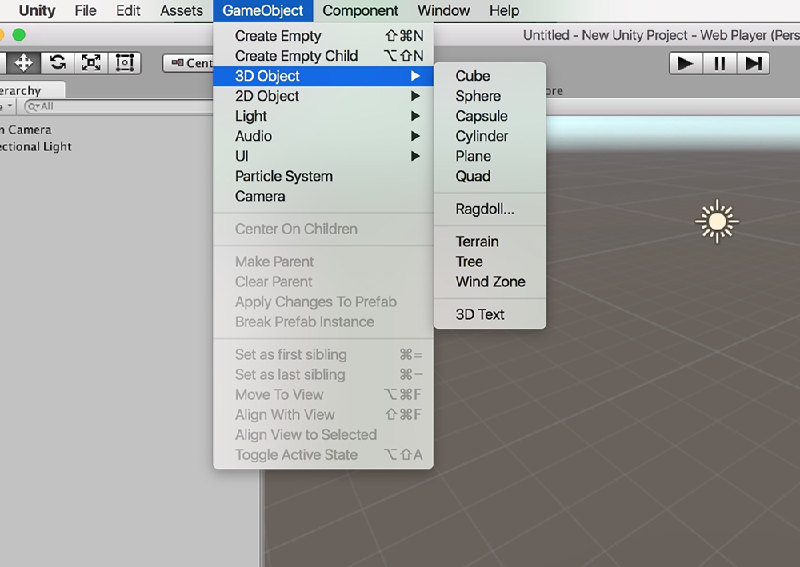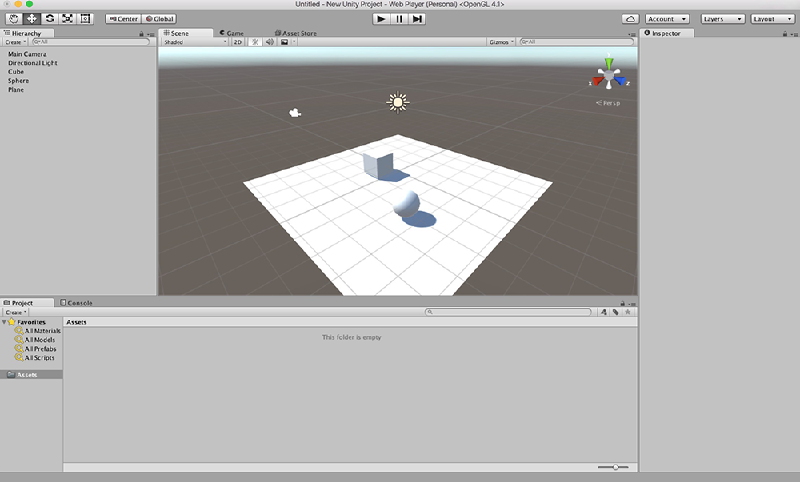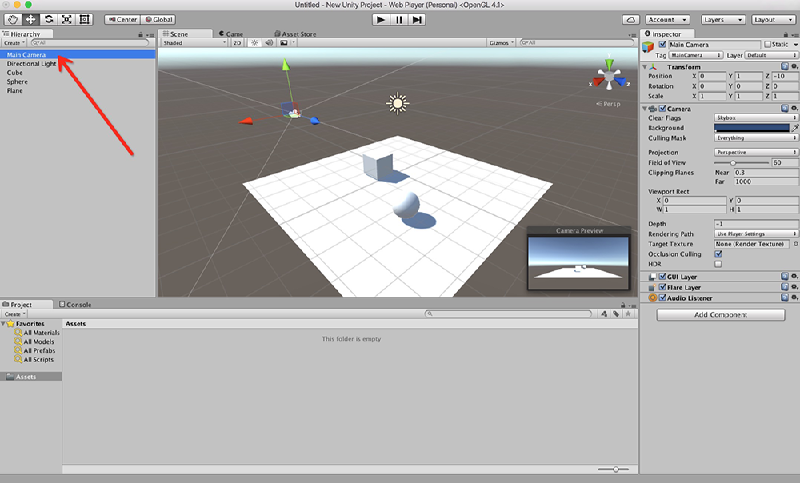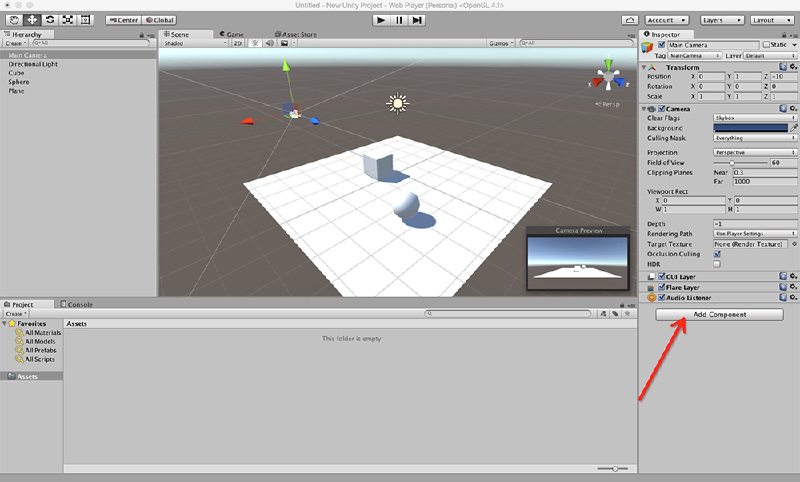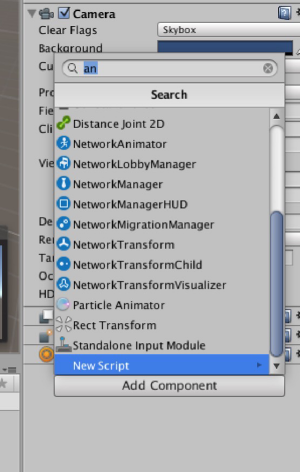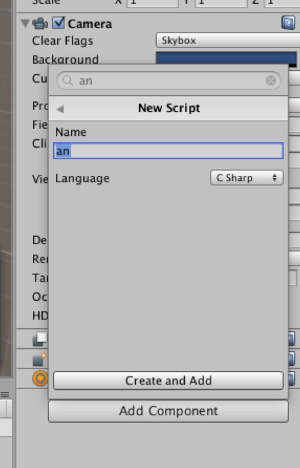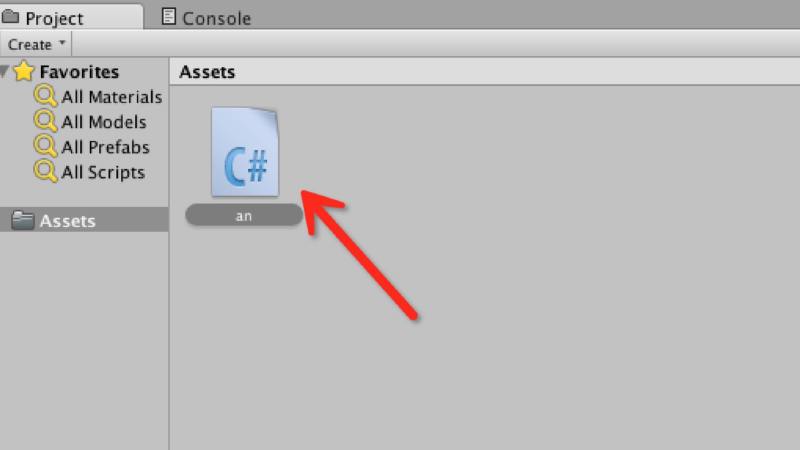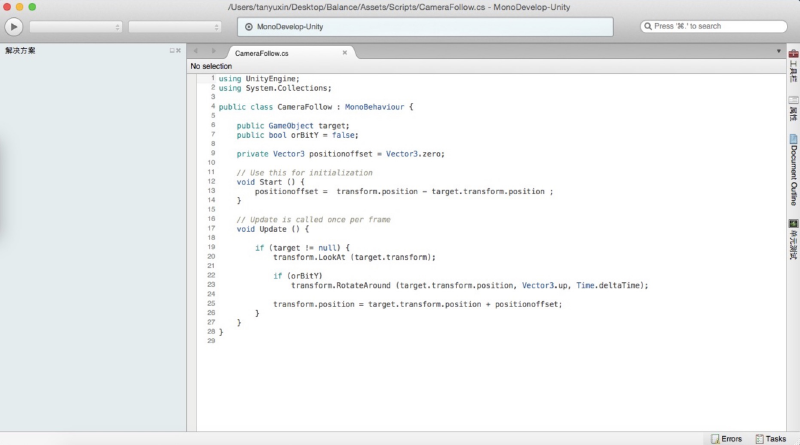GMU:Tutorials/Performance Platform/Using the tracking system: Difference between revisions
From Medien Wiki
(Created page with "== Headline text ==") |
Junyuan WU (talk | contribs) No edit summary |
||
| Line 1: | Line 1: | ||
== | |||
== 1.open unity and create a new Unity project.== | |||
[[Image:unity start.png|thumb|left|800px]] | |||
<br style="clear:both"> | |||
== 2. create a simple Unity scene.== | |||
For the purposes of this tutorial, it is recommended to creating a simple plane and shape objects. | |||
here I create a cube and a sphere. | |||
[[Image:add new object.png|thumb|left|800px]] | |||
<br style="clear:both"> | |||
[[Image:new object in scene.png|thumb|left|800px]] | |||
<br style="clear:both"> | |||
==3. add component to camera== | |||
[[Image:select camera.png|thumb|left|800px]] | |||
<br style="clear:both"> | |||
select camera in hierarchy,single click it. | |||
[[Image:add component.png|thumb|left|800px]] | |||
<br style="clear:both"> | |||
click the right of table to add component to the camera. | |||
[[Image:new script.png|thumb|left|300px]] | |||
<br style="clear:both"> | |||
select a new script | |||
[[Image:script name.png|thumb|left|300px]] | |||
<br style="clear:both"> | |||
enter a name for this script | |||
[[Image:write code.png|thumb|left|800px]] | |||
<br style="clear:both"> | |||
double click the script in Assets,then you will get a script widow, you can write code in it. | |||
==4.write the code.== | |||
this code is for camera, then create a gameobject, this gameobject is the cube, the capture system will send the position of the root bone to the cube, then the script will make the camera follow the cube. | |||
[[Image:code.png|thumb|left|800px]] | |||
<br style="clear:both"> | |||
==5.set the data related to the capture system.== | |||
[[Image:right table.png|thumb|left|400px]] | |||
<br style="clear:both"> | |||
Then in the right table, you can set the remote IP and the port of the main computer. | |||
Revision as of 14:43, 31 July 2016
1.open unity and create a new Unity project.
2. create a simple Unity scene.
For the purposes of this tutorial, it is recommended to creating a simple plane and shape objects.
here I create a cube and a sphere.
3. add component to camera
select camera in hierarchy,single click it.
click the right of table to add component to the camera.
select a new script
enter a name for this script
double click the script in Assets,then you will get a script widow, you can write code in it.
4.write the code.
this code is for camera, then create a gameobject, this gameobject is the cube, the capture system will send the position of the root bone to the cube, then the script will make the camera follow the cube.
Then in the right table, you can set the remote IP and the port of the main computer.