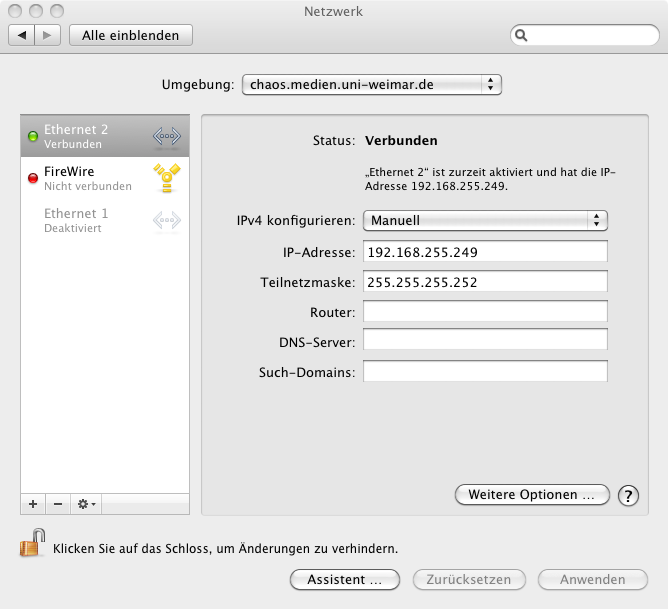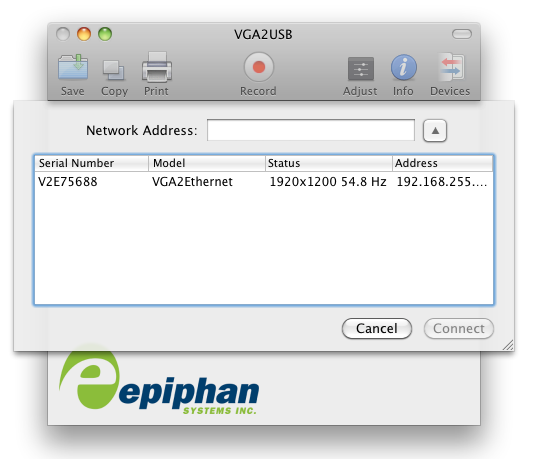mNo edit summary |
|||
| (3 intermediate revisions by the same user not shown) | |||
| Line 1: | Line 1: | ||
'''epiphan VGA2Ethernet videograbber''' | '''epiphan VGA2Ethernet videograbber''' | ||
# [ | ==Linux== | ||
== Mac OS X== | |||
# [https://www.epiphan.com/support/vga2ethernet-documentation/?utm_source=Support&utm_medium=Web&utm_campaign=VGA2Ethernet Download] and install epiphan drivers and software | |||
# connect hardware | # connect hardware | ||
#* vga to video-output | #* vga to video-output | ||
| Line 16: | Line 19: | ||
# [http://www.epiphan.com/products/frame-grabbers/vga2usb/documentation/ these] documentations might help to use VGA2USB | # [http://www.epiphan.com/products/frame-grabbers/vga2usb/documentation/ these] documentations might help to use VGA2USB | ||
<br/> | <br/> | ||
NOTE: the | NOTE: the OS X version of the grabber is NOT able to record audio, to use the audio-input on the device you need to capture from a windows machine. | ||
Latest revision as of 20:18, 23 May 2020
epiphan VGA2Ethernet videograbber
Linux
Mac OS X
- Download and install epiphan drivers and software
- connect hardware
- vga to video-output
- ethernet to recording device
- make new network within your system preferences
-
- open VGA2USB software
- make connection:
- → File → Open Network Grabber...
- VGA2USB is ready to record, you will see your output in a new window
- If you want to change the resolution you might want to upload an EDID file to the device through its web control.
- these documentations might help to use VGA2USB
NOTE: the OS X version of the grabber is NOT able to record audio, to use the audio-input on the device you need to capture from a windows machine.