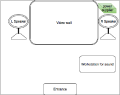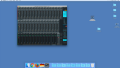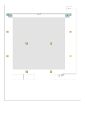GMU:Tutorials/Performance Platform/Sound System Stereo: Difference between revisions
| (16 intermediate revisions by the same user not shown) | |||
| Line 13: | Line 13: | ||
For more images see [[GMU:Tutorials/Performance_Platform/Sound_System_Stereo#Gallery| Gallery]] bellow | For more images see [[GMU:Tutorials/Performance_Platform/Sound_System_Stereo#Gallery| Gallery]] bellow | ||
== Components == | == Components == | ||
* Audio-Workstation (Enigma; Mac-Pro on the left side of the right table) | |||
* Audio-Interface [https://www.rme-audio.de/products/fireface_ufx.php RME Fireface UFX] | |||
* Audio-Interface [https://www.rme-audio.de/products/fireface_800.php RME Fireface 800] | |||
* [https://www.rme-audio.de/products/fireface_800.php RME Fireface 800] | |||
* 2 Meyer Sound Speakers | * 2 Meyer Sound Speakers | ||
* 2 Meyer Sound Bass-Speakers MM-10XP ([http://www.meyersound.de/product/mm-10/ product page]) | * 2 Meyer Sound Bass-Speakers MM-10XP ([http://www.meyersound.de/product/mm-10/ product page]) | ||
<gallery> | |||
File:dbl-grafik_4Kanal.jpg | sound system connection sketch | |||
File:sound-station1.jpg | Enigma sound station cables | |||
File:RME Fireface UFX und 800 front.JPG | RME Fireface UFX and 800 front | |||
File:RME Fireface UFX und 800 back.JPG | RME Fireface UFX and 800 back | |||
File:stereo speaker.JPG | right stereo speaker | |||
File:Subwoofer.JPG|Subwoofer | |||
</gallery> | |||
== | == Using Stereo Sound System == | ||
===Hardware=== | |||
Turn on equipment: | |||
*Audio work station (Enigma) | *Audio work station (Enigma) | ||
*Audiointerfaces (RME Fireface UFX and 800) | *Audiointerfaces (RME Fireface UFX and 800) | ||
*Power supply (488 back room, next to the video wall) | *Power supply (488 back room, next to the video wall) | ||
*Check if the USB cable connected (Work station to Fireface UFX) | *Check if the USB cable connected (Work station to Fireface UFX) | ||
p.s.Make sure following the ordering of first turn on power supplier then audio interface, but '''turn off audio interface at first''' then power supplier. If you break this rule, the electrical peak will harm the audio system. We believe that this definitely is a bad news for all users.<br> | |||
<gallery> | <gallery> | ||
File: | File:power supplier.jpg|Power supply | ||
File:power1.png|Power supply | |||
File:backpower2.png|Power supply | |||
File: | File:audiointerface2.png|Fireface UFX & Fireface 800 | ||
File: | File:macpro2.png|Mac Pro workstation | ||
File: | |||
File: | |||
</gallery> | </gallery> | ||
<br style="clear:both"> | <br style="clear:both"> | ||
===Software=== | |||
====TotalMix==== | |||
For signal manage and post-mix. Stereo playing is Channel 1/2 | |||
<gallery> | |||
File:Mixing2.png|TotalMix | |||
File:phones2.png|Phones output 11/12(extra monitor using) | |||
File:mainout2.png|Master output (What we use!) | |||
File:Adat2.png|ADAT output 13/14(Only for digital Optical system) | |||
File:main out.jpg|press the Volume knob to switch between the different modes, and spin it to adjust the volume | |||
</gallery> | |||
== Using Stereo Sound System from laptop== | |||
For those who only want to play stereo sound, they don’t need to download the drivers and control panel. In case if giving a try: | |||
* Download [https://www.rme-audio.de/downloads/driver/fireface.php Drivers for the Fireface 800] | |||
* Download | |||
== Trouble shooting == | ==Trouble shooting == | ||
Situation 1: You've already plug in sound cable but nothing happened? | Situation 1: You've already plug in sound cable but nothing happened? | ||
| Line 126: | Line 80: | ||
<gallery> | <gallery> | ||
File:DBL_Sound.jpg|Sound system scheme | File:DBL_Sound.jpg|Sound system scheme | ||
File: | File:dbl-grafik_4Kanal.jpg | sound system connection sketch | ||
File:sound-station1.jpg | Enigma sound station cables | File:sound-station1.jpg | Enigma sound station cables | ||
File:sound-station2.jpg | Enigma sound station cables | File:sound-station2.jpg | Enigma sound station cables | ||
File:RME Fireface UFX und 800 back.JPG | RME Fireface UFX | File:RME Fireface UFX und 800 back.JPG | RME Fireface UFX and 800 back | ||
File:RME Fireface UFX und 800 front.JPG | RME Fireface UFX | File:RME Fireface UFX und 800 front.JPG | RME Fireface UFX and 800 front | ||
File:RME Fireface UFX und 800 power supply front.JPG | RME Fireface UFX und 800 power supply front | File:RME Fireface UFX und 800 power supply front.JPG | RME Fireface UFX und 800 power supply front | ||
File:RME Fireface UFX und 800 to dreitec stagebox.JPG | RME Fireface UFX und 800 to dreitec stagebox | File:RME Fireface UFX und 800 to dreitec stagebox.JPG | RME Fireface UFX und 800 to dreitec stagebox | ||
Latest revision as of 18:06, 19 February 2017
There are two independent sound systems. The stereo sound system and the surround sound systems. Both are controlled by the same audio work station.
Connection Diagram
Here is an overview of how the components are connected:
For more images see Gallery bellow
Components
- Audio-Workstation (Enigma; Mac-Pro on the left side of the right table)
- Audio-Interface RME Fireface UFX
- Audio-Interface RME Fireface 800
- 2 Meyer Sound Speakers
- 2 Meyer Sound Bass-Speakers MM-10XP (product page)
Using Stereo Sound System
Hardware
Turn on equipment:
- Audio work station (Enigma)
- Audiointerfaces (RME Fireface UFX and 800)
- Power supply (488 back room, next to the video wall)
- Check if the USB cable connected (Work station to Fireface UFX)
p.s.Make sure following the ordering of first turn on power supplier then audio interface, but turn off audio interface at first then power supplier. If you break this rule, the electrical peak will harm the audio system. We believe that this definitely is a bad news for all users.
Software
TotalMix
For signal manage and post-mix. Stereo playing is Channel 1/2
Using Stereo Sound System from laptop
For those who only want to play stereo sound, they don’t need to download the drivers and control panel. In case if giving a try:
- Download Drivers for the Fireface 800
Trouble shooting
Situation 1: You've already plug in sound cable but nothing happened?
Answer:
- Check if you have turned both power supplier for speaker system and sound workstation(Mac pro)on.
- Check if you have already turned on the Fireface UFX and Fireface 800.
Situation 2: All are truned on but still no sound?
Answer:
- Check the Mac Pro and go to RME setting application(within the deck of desktop)to see if the sound card is selected to "Fireface 800" correctly.
- Open up the totalmix control panel, sending sound signal from your playing device, then check it there has signal in the stereo channal(Default is 1/2).
- Check if you have already chose the "Main out" as output mode correctly, and of course, volume up until you could listen somthing.