GMU:Tutorials/Performance Platform/Sound System Multi Speaker: Difference between revisions
No edit summary |
|||
| (13 intermediate revisions by 2 users not shown) | |||
| Line 1: | Line 1: | ||
'''Warning: information on this page is partly wrong and/or outdated, please help fix it.''' | |||
[[ | |||
There are two interdependent sound systems. The [[GMU:Tutorials/Performance Platform/Sound System Stereo | stereo sound system]] and the surround/multi channel sound systems. Both are controlled by the same audio work station. | |||
In the Digital Bauhaus Lab (DBL) you would be able to work with a multi channel sound system, the work station uses an audio interface "Fireface | In the Digital Bauhaus Lab (DBL) you would be able to work with a multi channel sound system, the work station uses an audio interface "Fireface UCX" and Totalmix FX software for mixing and recording. | ||
The following tutorial will explain you how the hardware is setup and a quick introduction to the software and possible ways that you could expand the capacity of the multi channel sound-card and system. | The following tutorial will explain you how the hardware is setup and a quick introduction to the software and possible ways that you could expand the capacity of the multi channel sound-card and system. | ||
=== Types of Multi Channel Audio | [[File:DBL surround.jpg|400px|thumb|left|Surround system]] | ||
<br style="clear:both"> | |||
== Types of Multi Channel Audio == | |||
There are three different types of speakers arrangements: first the most common one the stereophonic sound or two channel audio, surround sound or more than two channels and ambisonics or full sphere surround sound. | There are three different types of speakers arrangements: first the most common one the stereophonic sound or two channel audio, surround sound or more than two channels and ambisonics or full sphere surround sound. | ||
| Line 15: | Line 18: | ||
In this tutorial we only are going to cover briefly the surround sound arrangement. | In this tutorial we only are going to cover briefly the surround sound arrangement. | ||
== Surround Sound == | |||
"Surround sound is a technique for enriching the sound reproduction quality of an audio source with additional audio channels from speakers that surround the listener (surround channels), providing sound from a 360° radius in the horizontal plane (2D) as opposed to "screen channels" (center, [front] left, and [front] right) originating only from the listener's forward arc. | "Surround sound is a technique for enriching the sound reproduction quality of an audio source with additional audio channels from speakers that surround the listener (surround channels), providing sound from a 360° radius in the horizontal plane (2D) as opposed to "screen channels" (center, [front] left, and [front] right) originating only from the listener's forward arc. | ||
Surround sound is characterized by a listener location or sweet spot where the audio effects work best, and presents a fixed or forward perspective of the sound field to the listener at this location. The technique enhances the perception of sound | Surround sound is characterized by a listener location or sweet spot where the audio effects work best, and presents a fixed or forward perspective of the sound field to the listener at this location. The technique enhances the perception of sound spatialisation by exploiting sound localization; a listener's ability to identify the location or origin of a detected sound in direction and distance. Typically this is achieved by using multiple discrete audio channels routed to an array of loudspeakers." taken from wikipedia. | ||
If you want a deeper understanding of Multi channel sound systems, give it a look to the following link [http://www.lexicon.com/tl_files/catalog/LuxuryCars/Lexicon/Manuals/Legacy/DC-2/prod_140_634571188721562228_Lexicon_Theory-Design.pdf Multi-Channel Music & Cinema Systems Theory and Design] | If you want a deeper understanding of Multi channel sound systems, give it a look to the following link [http://www.lexicon.com/tl_files/catalog/LuxuryCars/Lexicon/Manuals/Legacy/DC-2/prod_140_634571188721562228_Lexicon_Theory-Design.pdf Multi-Channel Music & Cinema Systems Theory and Design] | ||
== Speakers | == Arrangement of Speakers == | ||
The DBL has a setup of 8 speakers that you will see at the following images: | The DBL has a setup of 8 speakers that you will see at the following images: | ||
| Line 30: | Line 33: | ||
<gallery> | <gallery> | ||
File: | File:DBL surround.jpg|All the speakers in the DBL | ||
File: | File:dbl-grafik 8Kanal.jpg |sound system connection sketch | ||
File:DBL Sound.jpg|Sound system scheme | |||
File:speaker 1 3 4 5.png | speakers 1,3,4,5 | File:speaker 1 3 4 5.png | speakers 1,3,4,5 | ||
File:speaker 2 3 4 6.png | speakers 2,3,4,6 | File:speaker 2 3 4 6.png | speakers 2,3,4,6 | ||
| Line 40: | Line 44: | ||
<br style="clear:both;"> | <br style="clear:both;"> | ||
== Using the Multi Channel System == | |||
===Hardware=== | |||
Turn on equipment: | |||
*Audio work station (Enigma) | |||
*Audio interface (RME Fireface UFX) | |||
* ADAT DA/AD Converter (Behringer ADA8200 Ultragain) | |||
*Power supply (488 back room, next to the video wall) | |||
*Check if the USB cable connected (Work station to Fireface UFX) | |||
=== From the Speakers to the Sound-card === | === From the Speakers to the Sound-card === | ||
| Line 47: | Line 60: | ||
<br style="clear:both"> | <br style="clear:both"> | ||
The | The computer is connected via USB connection to the sound card (Fireface UFX), and finally the power socket connection. (For photos see "gallery" bellow) | ||
The other connections are for digital and analog inputs and outputs such as MIDI, ADAT, SPDIF and WORDclock, this are different forms to connect other hardware and manipulate it inside the mixer, giving you the capacity to use up to 52 channels. | The other connections are for digital and analog inputs and outputs such as MIDI, ADAT, SPDIF and WORDclock, this are different forms to connect other hardware and manipulate it inside the mixer, giving you the capacity to use up to 52 channels. | ||
*more info about [ | *more info about [[wikipedia:ADAT|ADAT]] | ||
*more info about [ | *more info about [[wikipedia:PDIF|SPDIF]] | ||
*more info about [ | *more info about [[wikipedia:Word clock|WORDclock]] | ||
<br style="clear:both;"> | <br style="clear:both;"> | ||
=== Sound card | === Sound card front Interface === | ||
On the front side you have another set of input connections such as instruments line in and microphone in, and input volume knobs controllers and 48 volt phantom power supply activation. | On the front side you have another set of input connections such as instruments line in and microphone in, and input volume knobs controllers and 48 volt phantom power supply activation. | ||
| Line 62: | Line 75: | ||
<br style="clear:both;"> | <br style="clear:both;"> | ||
Channel 1 has speaker emulation to bypass the amplifier of a guitar for example | *Channel 1 has speaker emulation to bypass the amplifier of a guitar for example | ||
*Channels 7 and 8 also have mic and line input connections | |||
Channels 7 and 8 also have mic and line input connections | *Channels 9 and 10 are used for headphones (if you want to) - Phones are low impedance line outputs. They provide a sufficient and undis-torted volume when used with headphones. | ||
For a better understanding of Phantom power click [[wikipedia:Phantom power|here]]. | |||
For a better understanding of Phantom power click [ | |||
<br style="clear:both;"> | <br style="clear:both;"> | ||
=== Status LEDs === | === Status LEDs === | ||
*MIDI/I: indicates MIDI data received by the MIDI input. | |||
*MIDI/O: indicates MIDI data sent to the MIDI output. | |||
*The Digital State LEDs: (WC, SPDIF, ADAT, TCO) indicate a valid input signal separately for each digital input. | |||
*The red HOST LED lights up when the Fireface has been switched on, signaling the presence of operating voltage. At the same time it operates as error LED, in case the FireWire connection hasn't been initialized yet, or has been interrupted (error, cable not connected). | |||
The red | |||
[[File:sound card interface.png |thumb| left| 400px | sound card front LEDs]] | [[File:sound card interface.png |thumb| left| 400px | sound card front LEDs]] | ||
===Software=== | ===Software=== | ||
====TotalMix FX==== | ====TotalMix FX==== | ||
| Line 112: | Line 110: | ||
</gallery> | </gallery> | ||
==== | ====Pure Data==== | ||
<gallery> | |||
File:surround-puredata-audio-settings.png | |||
File:surround-puredata-helloworld.png | |||
File:surround-puredata-select-audio-settings.png | |||
File:surround-puredata-surround-ctrl.png | |||
File:surround-puredata-turn-dsp-on.png | |||
</gallery> | |||
[[File:hello-world.pd]] | |||
[[File:surround-ctrl.pd]] | |||
==== | ====Zirkonium==== | ||
<gallery> | |||
File:surround-zirkonium-channel-ids.png | |||
File:surround-zirkonium-editing-traces.png | |||
File:surround-zirkonium-live-input-source.png | |||
File:surround-zirkonium-stereo-lineout.png | |||
</gallery> | |||
*[[File:surround-zirkonium-editing-traces.zirk]] | |||
*[[File:zirkonium-surround-speaker-setup-2d.xml]] | |||
*[[File:zirkonium-surround-speaker-setup-3d.xml]] | |||
==== | ====Processing==== | ||
*[[File:mouseControlForZirkonium.pde]] mouse remote control for Zirkonium | *[[File:mouseControlForZirkonium.pde]] mouse remote control for Zirkonium | ||
*[[File:oscSoundSource.pde]] mouse remote control for Zirkonium | *[[File:oscSoundSource.pde]] mouse remote control for Zirkonium | ||
| Line 123: | Line 139: | ||
<gallery> | <gallery> | ||
File:DBL_Sound.jpg|Sound system scheme | File:DBL_Sound.jpg|Sound system scheme | ||
File: | File:dbl-grafik_8Kanal.jpg |sound system connection sketch | ||
File:sound-station1.jpg | Enigma sound station cables | File:sound-station1.jpg | Enigma sound station cables | ||
File:sound-station2.jpg | Enigma sound station cables | File:sound-station2.jpg | Enigma sound station cables | ||
| Line 135: | Line 151: | ||
File:multichanel speaker.JPG | multichanel speaker | File:multichanel speaker.JPG | multichanel speaker | ||
File:subwoofer.JPG| Subwoofer | File:subwoofer.JPG| Subwoofer | ||
File:sound card interface.png | sound card front LEDs]] | |||
File:sound card.png | sound card front]] | |||
File:sound card back.png | sound card back]] | |||
</gallery> | </gallery> | ||
== Going Beyond == | == Going Beyond == | ||
In a Surround system or multi channel system like this one is it possible to use Ambisonics for Max | In a Surround system or multi channel system like this one is it possible to use Ambisonics for Max/MSP or Pure data to transform the arrangement of speakers into a spatial sphere system in this case with panning modes could be posible, for that you will need and ambisonics extension for max msp that you could download going to this [https://www.zhdk.ch/index.php?id=icst_ambisonicsexternals site] all the documentation is inside the max objects, or for pure data go [http://puredata.info/Members/ricky/grambilib here] or take a look on this other library for Pd [http://www.mshparisnord.fr/hoalibrary/en/downloads/puredata/ HoaLibrary]. | ||
To know more about ambisonics sound system take a look on this [https://en.wikipedia.org/wiki/Ambisonics information] | To know more about ambisonics sound system take a look on this [https://en.wikipedia.org/wiki/Ambisonics information] | ||
== Useful Sites and Resources == | == Useful Sites and Resources == | ||
[https://www.youtube.com/watch?v=3CirlPcokfQ | [https://www.youtube.com/watch?v=3CirlPcokfQ RME Audio TotalMix FX Tutorials] | ||
[https://docs.cycling74.com/max7/tutorials/13_panningchapter03 MSP panning Tutorial 3: Multi-channel panning] | [https://docs.cycling74.com/max7/tutorials/13_panningchapter03 MSP panning Tutorial 3: Multi-channel panning] | ||
Latest revision as of 15:39, 31 January 2019
Warning: information on this page is partly wrong and/or outdated, please help fix it.
There are two interdependent sound systems. The stereo sound system and the surround/multi channel sound systems. Both are controlled by the same audio work station.
In the Digital Bauhaus Lab (DBL) you would be able to work with a multi channel sound system, the work station uses an audio interface "Fireface UCX" and Totalmix FX software for mixing and recording.
The following tutorial will explain you how the hardware is setup and a quick introduction to the software and possible ways that you could expand the capacity of the multi channel sound-card and system.
Types of Multi Channel Audio
There are three different types of speakers arrangements: first the most common one the stereophonic sound or two channel audio, surround sound or more than two channels and ambisonics or full sphere surround sound.
In this tutorial we only are going to cover briefly the surround sound arrangement.
Surround Sound
"Surround sound is a technique for enriching the sound reproduction quality of an audio source with additional audio channels from speakers that surround the listener (surround channels), providing sound from a 360° radius in the horizontal plane (2D) as opposed to "screen channels" (center, [front] left, and [front] right) originating only from the listener's forward arc.
Surround sound is characterized by a listener location or sweet spot where the audio effects work best, and presents a fixed or forward perspective of the sound field to the listener at this location. The technique enhances the perception of sound spatialisation by exploiting sound localization; a listener's ability to identify the location or origin of a detected sound in direction and distance. Typically this is achieved by using multiple discrete audio channels routed to an array of loudspeakers." taken from wikipedia.
If you want a deeper understanding of Multi channel sound systems, give it a look to the following link Multi-Channel Music & Cinema Systems Theory and Design
Arrangement of Speakers
The DBL has a setup of 8 speakers that you will see at the following images:
(click on the images to enlarge)
Using the Multi Channel System
Hardware
Turn on equipment:
- Audio work station (Enigma)
- Audio interface (RME Fireface UFX)
- ADAT DA/AD Converter (Behringer ADA8200 Ultragain)
- Power supply (488 back room, next to the video wall)
- Check if the USB cable connected (Work station to Fireface UFX)
From the Speakers to the Sound-card
The whole set of speakers go to the sound card as analog line connection outputs on the rear side of the sound console, here you can see the connections.
The computer is connected via USB connection to the sound card (Fireface UFX), and finally the power socket connection. (For photos see "gallery" bellow)
The other connections are for digital and analog inputs and outputs such as MIDI, ADAT, SPDIF and WORDclock, this are different forms to connect other hardware and manipulate it inside the mixer, giving you the capacity to use up to 52 channels.
Sound card front Interface
On the front side you have another set of input connections such as instruments line in and microphone in, and input volume knobs controllers and 48 volt phantom power supply activation.
- Channel 1 has speaker emulation to bypass the amplifier of a guitar for example
- Channels 7 and 8 also have mic and line input connections
- Channels 9 and 10 are used for headphones (if you want to) - Phones are low impedance line outputs. They provide a sufficient and undis-torted volume when used with headphones.
For a better understanding of Phantom power click here.
Status LEDs
- MIDI/I: indicates MIDI data received by the MIDI input.
- MIDI/O: indicates MIDI data sent to the MIDI output.
- The Digital State LEDs: (WC, SPDIF, ADAT, TCO) indicate a valid input signal separately for each digital input.
- The red HOST LED lights up when the Fireface has been switched on, signaling the presence of operating voltage. At the same time it operates as error LED, in case the FireWire connection hasn't been initialized yet, or has been interrupted (error, cable not connected).
Software
TotalMix FX
Mixer view (key M)
- TotalMix FX
- Mismatch detected Error? click "no"
- If you want to play multichannel in Workspace quick select (key W) select "surround" preset: The top stripe stands for hardware inputs; The middle stripe of the virtual mixer stands for the audio inputs running on the work station; The bottom stripe stands for hardware outputs
- In order to select what the sound output is, select on the mac interface top right sound icon
- on the bottom stripe bottom right is the sound master output control
Not sure if how the system is mapped? go to Matrix view for debugging (key X) and map input-output channels
Pure Data
File:Hello-world.pd File:Surround-ctrl.pd
Zirkonium
- File:Surround-zirkonium-editing-traces.zirk
- File:Zirkonium-surround-speaker-setup-2d.xml
- File:Zirkonium-surround-speaker-setup-3d.xml
Processing
- File:MouseControlForZirkonium.pde mouse remote control for Zirkonium
- File:OscSoundSource.pde mouse remote control for Zirkonium
Gallery
Going Beyond
In a Surround system or multi channel system like this one is it possible to use Ambisonics for Max/MSP or Pure data to transform the arrangement of speakers into a spatial sphere system in this case with panning modes could be posible, for that you will need and ambisonics extension for max msp that you could download going to this site all the documentation is inside the max objects, or for pure data go here or take a look on this other library for Pd HoaLibrary.
To know more about ambisonics sound system take a look on this information
Useful Sites and Resources
RME Audio TotalMix FX Tutorials
MSP panning Tutorial 3: Multi-channel panning


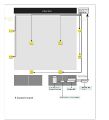
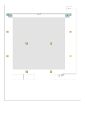








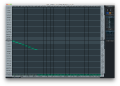
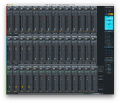
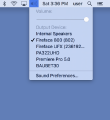
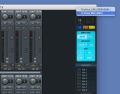
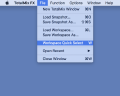
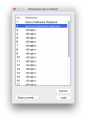
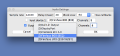
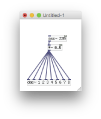
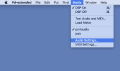
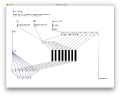
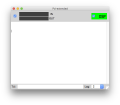
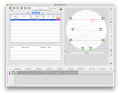
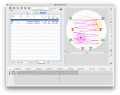
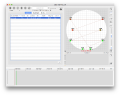
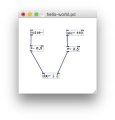











![sound card front LEDs]]](/kunst-und-gestaltung/wiki/images/thumb/Sound_card_interface.png/120px-Sound_card_interface.png)
![sound card front]]](/kunst-und-gestaltung/wiki/images/thumb/Sound_card.png/120px-Sound_card.png)
![sound card back]]](/kunst-und-gestaltung/wiki/images/thumb/Sound_card_back.png/120px-Sound_card_back.png)