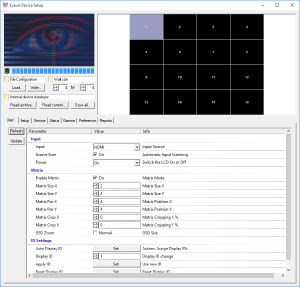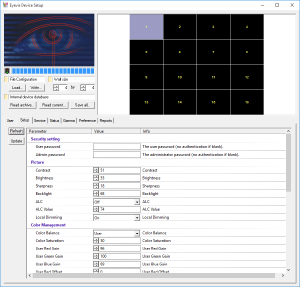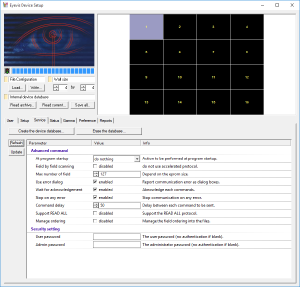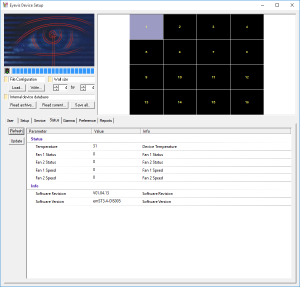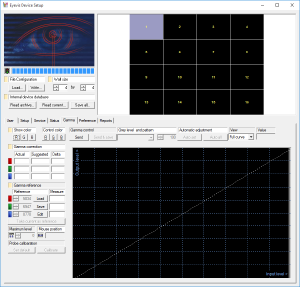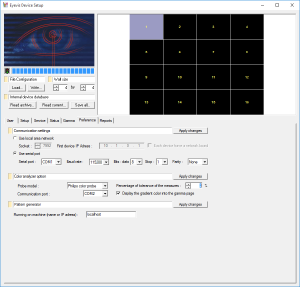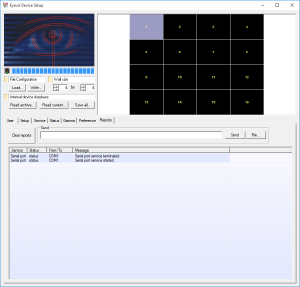GMU:Tutorials/Performance Platform/Videowall Calibration: Difference between revisions
| Line 32: | Line 32: | ||
<br/> | <br/> | ||
When you press the "menu" button on the remote control, you can activate the adjustment menu on the screen which is located on the lower right corner. That is actually no.1 screen. | When you press the "menu" button on the remote control, you can activate the adjustment menu on the screen which is located on the lower right corner. That is actually no.1 screen. You can use the arrow buttons in the menu to do specific adjustments which will have an effect on all the screens. | ||
[[File:picture.png|thumb|left|Picture|300px]] | [[File:picture.png|thumb|left|Picture|300px]] | ||
| Line 39: | Line 39: | ||
[[File:input.png|thumb|left|Input|300px]] | [[File:input.png|thumb|left|Input|300px]] | ||
In order to change some settings for individual screens, you need to press "select" button, so that you can see each screen will display some informations containing the number of its own. Then you can choose the screen you want to adjust by pressing the corresponding number on the remote control. | |||
[[File:videowalll.png|thumb|left|Select|400px]] | [[File:videowalll.png|thumb|left|Select|400px]] | ||
Revision as of 10:28, 28 July 2016
Introduction
The video wall consists of 4*4 screens, which are connected with each other with serial ports. And all the signal will processed by the signal box which will provide a HDMI port to connect to the computer. The signal from the computer can be then distributed through the box to each screen.
Useful links:
More info about the Screens:
[1]
Manual:
[2]
Part 1 With Remote Control
The infrared receiver is attached to the right side frame of the video wall. So the screen will react only when you target your remote control towards the infrared receiver.
When you press the "menu" button on the remote control, you can activate the adjustment menu on the screen which is located on the lower right corner. That is actually no.1 screen. You can use the arrow buttons in the menu to do specific adjustments which will have an effect on all the screens.
In order to change some settings for individual screens, you need to press "select" button, so that you can see each screen will display some informations containing the number of its own. Then you can choose the screen you want to adjust by pressing the corresponding number on the remote control.
Part 2 With Software
Softwares will be used: