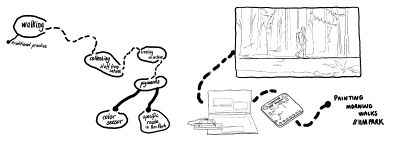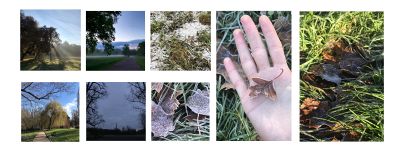Betulpeker (talk | contribs) No edit summary |
Betulpeker (talk | contribs) No edit summary |
||
| Line 23: | Line 23: | ||
An Arduino with a color sensor records the data and this data (variety of pigments) will be use for to paint morning walks at Ilm Park. A color will be archived while walking every morning on the specific route determined in the park. | An Arduino with a color sensor records the data and this data (variety of pigments) will be use for to paint morning walks at Ilm Park. A color will be archived while walking every morning on the specific route determined in the park. | ||
Code: | |||
import processing.serial.*; // import Serial library | |||
Serial myPort; // Create object from Serial class | |||
String incomingData = null; // create String "text" variable for incoming arduino data | |||
float rawSensorData = 0; // create float "number" variable for incoming arduino data | |||
float r,g,b; | |||
void setup() { | |||
size(800, 800); // define the size of the canvas | |||
String portName = Serial.list()[3]; // define the serial port. change the number in [] to a 1 or 2 etc. to match your Arduino USB port. | |||
myPort = new Serial(this, portName, 9600); // create new serial object with baud rate (USB-speed) 9600 (must be the same in arduino!!!) | |||
myPort.bufferUntil('\n'); // receive data until new line character comes up | |||
background (255); // make a white background. You can also put this in DRAW to refresh your canvas every draw loop. | |||
} | |||
void draw() { | |||
//*** experiment here to visualize your sensor data! | |||
//*** use the variable – rawSensorData – to change things according to sensor changes. | |||
// for example: | |||
//float mappedData = map (rawSensorData, 0, 1023, 0, 255); | |||
background (r,g,b); | |||
} | |||
// this is the serial function that runs constantly in the background of your program | |||
// it allows you to use the incoming data in the draw() function, you do not need to change this. | |||
void serialEvent(Serial myPort) { | |||
incomingData = myPort.readString(); // read the incoming data as String and save it in the "incomingData" variable | |||
r = float(trim(incomingData.split(" ")[0])); | |||
g = float(trim(incomingData.split(" ")[1])); | |||
b = float(trim(incomingData.split(" ")[2])); | |||
//rawSensorData = float(trim(incomingData)); // clean the incoming data String and convert it to a float data type (a number) | |||
//println (rawSensorData); // print the data to the console for inspection | |||
println (incomingData); | |||
myPort.clear(); // clear the serial port for receiving new data | |||
} | |||
/* | |||
HELP: FINDING THE CORRECT USB PORT | |||
if you can not find your arduino USB port, make a new file and add this code: | |||
* CODE START * | |||
import processing.serial.*; | |||
// List all the available serial ports | |||
printArray(Serial.list()); | |||
* CODE END * | |||
It will print out a list of all your USB connections. | |||
Find the [ ] number for your Arduino Port and include it in line 8 of this code. | |||
*/ | |||
Revision as of 00:06, 5 January 2022
Experiment 1 // Processing + Arduino
Experiment 2 // Photointerrupter + Arduino
Memory of Ilm Park
Key words:
+walking +routine +pigment +collecting +archive +nature +memory
Project Idea:
An Arduino with a color sensor records the data and this data (variety of pigments) will be use for to paint morning walks at Ilm Park. A color will be archived while walking every morning on the specific route determined in the park.
Code:
import processing.serial.*; // import Serial library Serial myPort; // Create object from Serial class String incomingData = null; // create String "text" variable for incoming arduino data float rawSensorData = 0; // create float "number" variable for incoming arduino data float r,g,b; void setup() {
size(800, 800); // define the size of the canvas
String portName = Serial.list()[3]; // define the serial port. change the number in [] to a 1 or 2 etc. to match your Arduino USB port.
myPort = new Serial(this, portName, 9600); // create new serial object with baud rate (USB-speed) 9600 (must be the same in arduino!!!)
myPort.bufferUntil('\n'); // receive data until new line character comes up
background (255); // make a white background. You can also put this in DRAW to refresh your canvas every draw loop.
}
void draw() { //*** experiment here to visualize your sensor data! //*** use the variable – rawSensorData – to change things according to sensor changes.
// for example: //float mappedData = map (rawSensorData, 0, 1023, 0, 255); background (r,g,b);
}
// this is the serial function that runs constantly in the background of your program // it allows you to use the incoming data in the draw() function, you do not need to change this. void serialEvent(Serial myPort) {
incomingData = myPort.readString(); // read the incoming data as String and save it in the "incomingData" variable
r = float(trim(incomingData.split(" ")[0]));
g = float(trim(incomingData.split(" ")[1]));
b = float(trim(incomingData.split(" ")[2]));
//rawSensorData = float(trim(incomingData)); // clean the incoming data String and convert it to a float data type (a number)
//println (rawSensorData); // print the data to the console for inspection
println (incomingData);
myPort.clear(); // clear the serial port for receiving new data
}
/* HELP: FINDING THE CORRECT USB PORT if you can not find your arduino USB port, make a new file and add this code:
- CODE START *
import processing.serial.*; // List all the available serial ports printArray(Serial.list());
- CODE END *
It will print out a list of all your USB connections. Find the [ ] number for your Arduino Port and include it in line 8 of this code.
- /