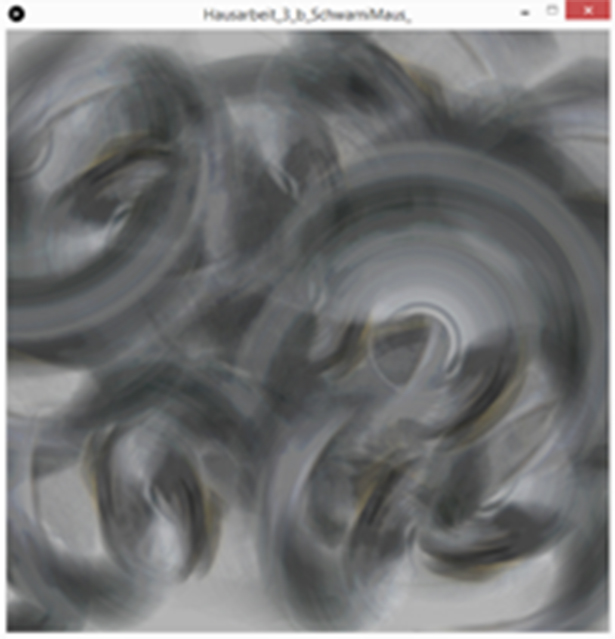No edit summary |
No edit summary |
||
| Line 18: | Line 18: | ||
[[File:Hausarbeit1.gif| the Slideshow]]<br> | [[File:Hausarbeit1.gif| the Slideshow]]<br> | ||
== Homework 2 == | == Homework 2 == | ||
| Line 23: | Line 25: | ||
[https://www.uni-weimar.de/medien/wiki/GMU:Processing_im_Park/Maike_Effenberg/HW2 --> Code here]<br><br> | [https://www.uni-weimar.de/medien/wiki/GMU:Processing_im_Park/Maike_Effenberg/HW2 --> Code here]<br><br> | ||
[[File:Knobi.jpg]] | [[File:Knobi.jpg]] | ||
== Homework 3 == | == Homework 3 == | ||
| Line 31: | Line 35: | ||
<br><br> | <br><br> | ||
The first brush only uses one picture that rotates around the mouse. <br> | The first brush only uses one picture that rotates around the mouse. <br> | ||
[https://www.uni-weimar.de/medien/wiki/GMU:Processing_im_Park/Maike_Effenberg/HW3 --> Code here]<br> | |||
[[File:ScreenshotSchwarni1.jpg]] | [[File:ScreenshotSchwarni1.jpg]] | ||
The second brush uses all pictures I took. <br> | The second brush uses all pictures I took. <br> | ||
You get the impression the object is moving | You get the impression the object is moving <br> | ||
by showing it from different angles. <br> | only by showing it from different angles. <br> | ||
[[File:Liebe.jpg]] | [[File:Liebe.jpg]] | ||
Revision as of 22:07, 13 January 2016
Maike Effenberg
This is the processing page of Bhgvt aka. Maike Effenberg
Homework 1
We had a little walk through the IlmPark and took a lot of pictures.
My not self-selected topic was
" D O G F E C E S".
First I created a new picture by using
a grid that cuts a picture into nine pieces and organizes them in a different order.
--> Code here
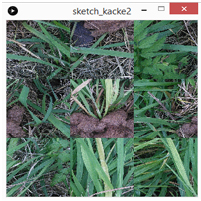
Then I made little doggy-slideshow
--> Code here
Homework 2
Editing pictures using processing.
--> Code here
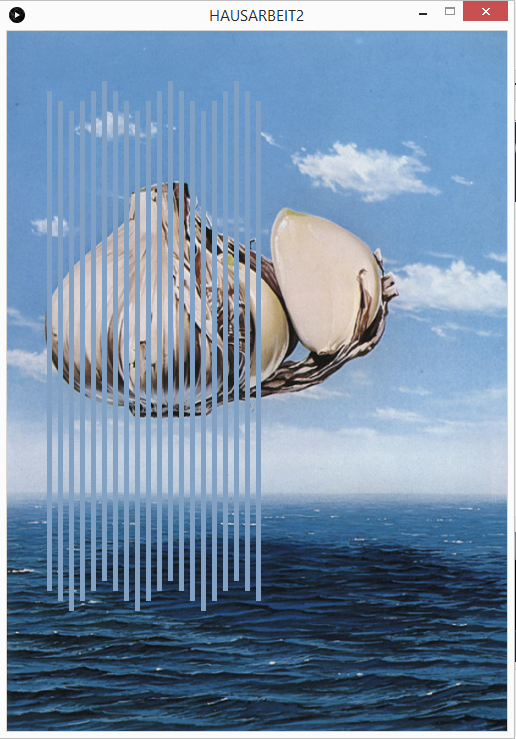
Homework 3
For the third homework we were working with brushes.
First we took a few photos of an object or area we were interested in.
So that the pictures give us a good impression of the object.
The first brush only uses one picture that rotates around the mouse.
--> Code here
The second brush uses all pictures I took.
You get the impression the object is moving
only by showing it from different angles.