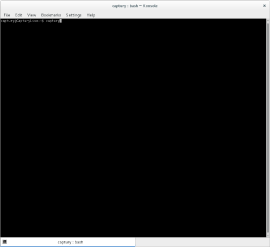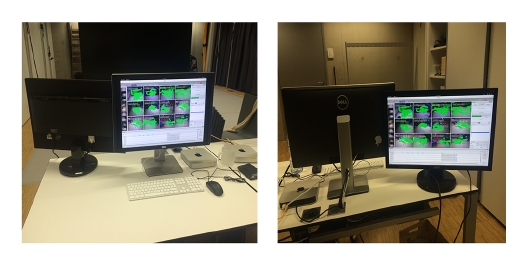GMU:Tutorials/Performance Platform/Recording Tracking Data: Difference between revisions
No edit summary |
|||
| Line 6: | Line 6: | ||
<br>1. Make sure to close the curtains (and windows) in the DBL (if the light situation changes you will have to re-capture the background again) [https://www.uni-weimar.de/medien/wiki/index.php5?title=GMU:Tutorials/Performance_Platform/Tracking_Platform_Calibration&action=edit calibration tutorial] <br> | <br>1. Make sure to close the curtains (and windows) in the DBL (if the light situation changes you will have to re-capture the background again) [https://www.uni-weimar.de/medien/wiki/index.php5?title=GMU:Tutorials/Performance_Platform/Tracking_Platform_Calibration&action=edit calibration tutorial] <br> | ||
<br>2. Make sure the cameras are on (make sure the switch is plugged in and on). See photo. <br> | |||
<br>3. Turn on the computer in the lefthand side. See photo. <br> | |||
==Step 2: Login and Start Captury== | |||
<br>1. In case you do not know the password for the user login, ask a person who does. If you managed the login, the desktop appears. <br> | |||
<br> 2. You have to start the tracking software with the help of the command line console<br> | |||
2.1 '''Hint:''' We do have two different versions of [http://www.thecaptury.com The Captury] installed on the Macs. If you want to work with the old version, type now in the command line ''captury'' in lowercase letters. If you want to work with the new version, type now ''captury-new'' in the command line. <br> Please wait a moment until the program is ready for working with it. Yes, it's that easy! <br> | |||
[[Image:captury-start.png|thumb|left|270px|START THE CAPTURY VIA COMMAND LINE]] | |||
[[Image:two-monitors.png|thumb|left|530px|YOUR WORKSTATION]] | |||
<br style="clear:both"> | |||
Revision as of 18:08, 23 August 2016
Intro
This tutorial will guide you through the steps necessary to Record Tracking Data with Captury.
Step 1: Check the physical Set up
1. Make sure to close the curtains (and windows) in the DBL (if the light situation changes you will have to re-capture the background again) calibration tutorial
2. Make sure the cameras are on (make sure the switch is plugged in and on). See photo.
3. Turn on the computer in the lefthand side. See photo.
Step 2: Login and Start Captury
1. In case you do not know the password for the user login, ask a person who does. If you managed the login, the desktop appears.
2. You have to start the tracking software with the help of the command line console
2.1 Hint: We do have two different versions of The Captury installed on the Macs. If you want to work with the old version, type now in the command line captury in lowercase letters. If you want to work with the new version, type now captury-new in the command line.
Please wait a moment until the program is ready for working with it. Yes, it's that easy!