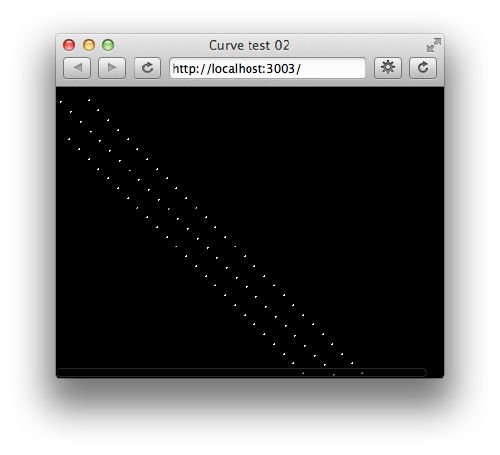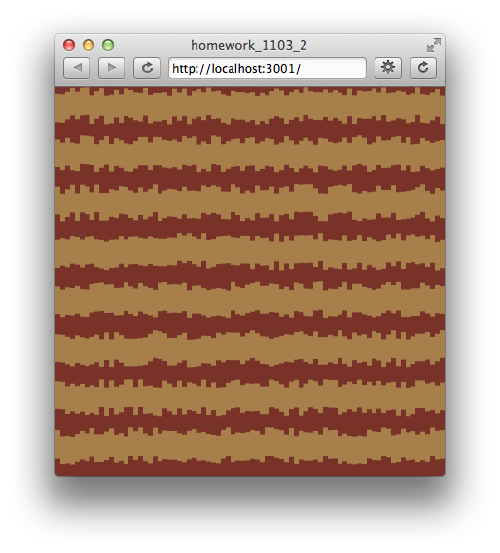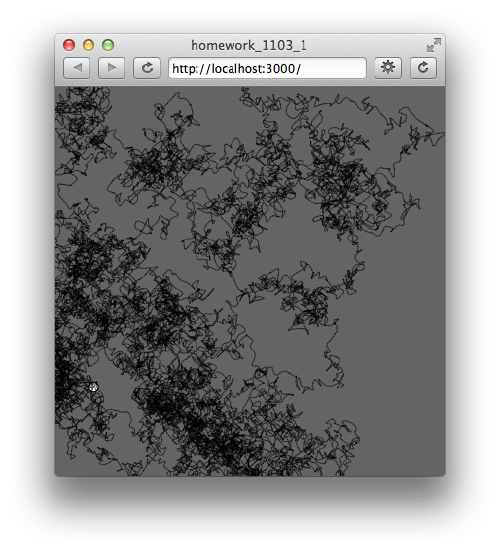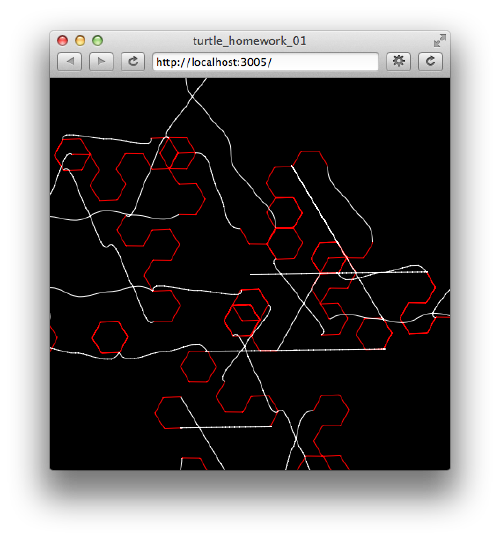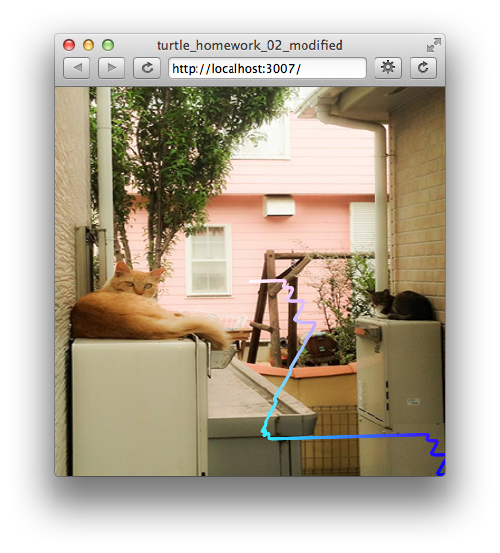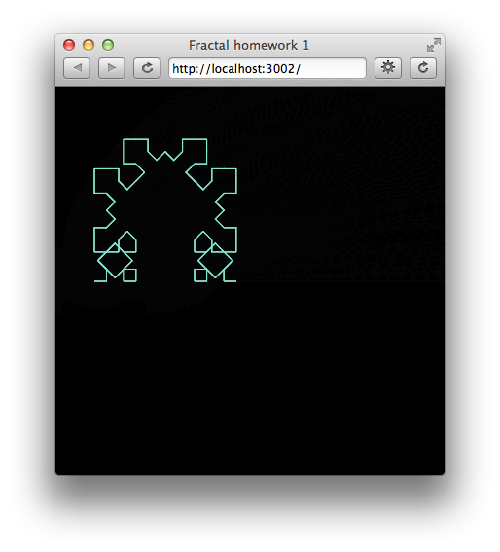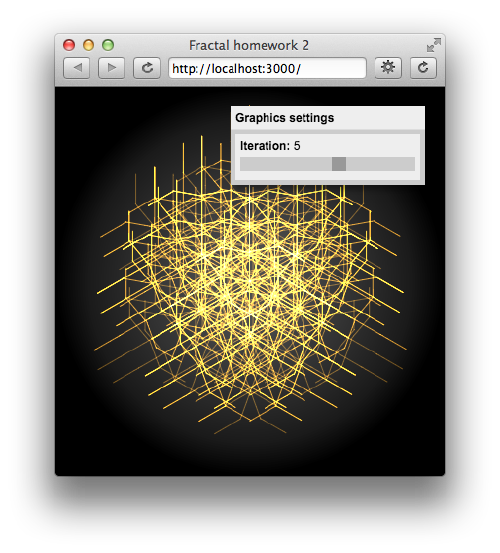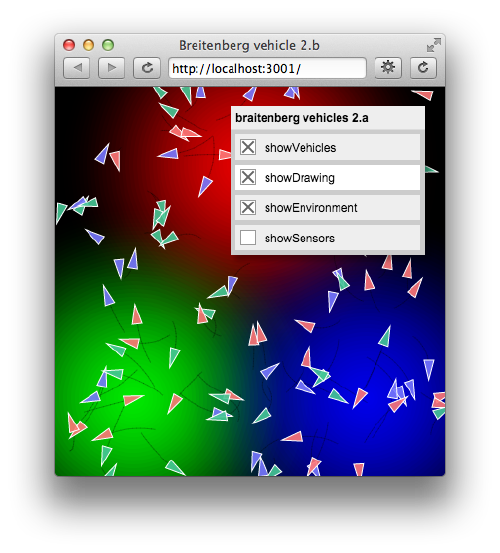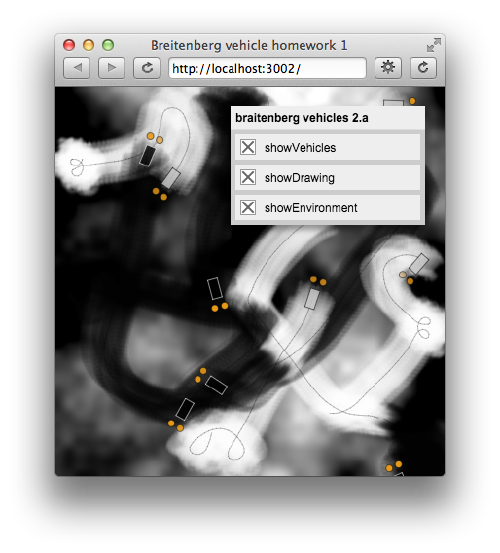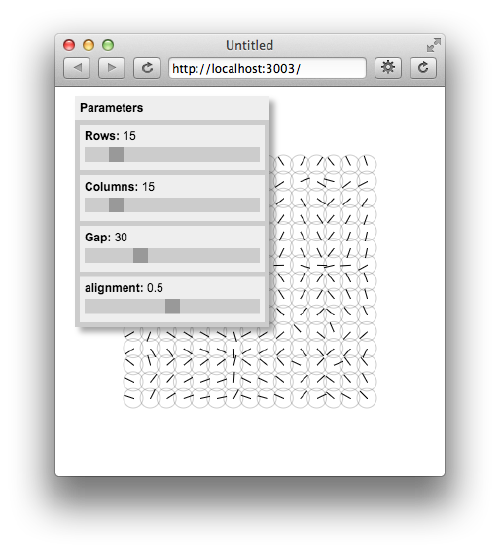Kei kitamura (talk | contribs) No edit summary |
Kei kitamura (talk | contribs) No edit summary |
||
| Line 20: | Line 20: | ||
1. [https://codepen.io/kayk5654/pen/woMQZv turtle walk]<br> | 1. [https://codepen.io/kayk5654/pen/woMQZv turtle walk]<br> | ||
The curve shows the turning point of the turtle.<br> | |||
[[Image:KK_turtle01.png|thumb|left|500px]] <br> | [[Image:KK_turtle01.png|thumb|left|500px]] <br> | ||
<br style="clear:both;"> | <br style="clear:both;"> | ||
| Line 43: | Line 44: | ||
[https://codepen.io/kayk5654/pen/wgaYjW breitenberg vehicle]<br> | [https://codepen.io/kayk5654/pen/wgaYjW breitenberg vehicle]<br> | ||
Each vehicles prefer either of red, green blue lights.<br> | |||
You can drag the lights by keep pressing the central point of the light.<br> | |||
[[Image:KK_breitenberg_vehicle1.png|thumb|left|500px]] <br> | [[Image:KK_breitenberg_vehicle1.png|thumb|left|500px]] <br> | ||
<br style="clear:both;"> | <br style="clear:both;"> | ||
| Line 50: | Line 53: | ||
[https://codepen.io/kayk5654/pen/ygQGBP breitenberg vehicle with custom environment]<br> | [https://codepen.io/kayk5654/pen/ygQGBP breitenberg vehicle with custom environment]<br> | ||
Vehicles draw streaks with brushes.<br> | |||
Each vehicles prefers either of dark area or bright area of their environment.<br> | |||
[[Image:KK_breitenberg_vehicle2.png|thumb|left|500px]] <br> | [[Image:KK_breitenberg_vehicle2.png|thumb|left|500px]] <br> | ||
<br> | |||
My original sketch uses external .png file as brushes. <br> | |||
You can download .zip and test on your editor locally.<br> | |||
[[Media:Breitenberg_vehicle_homework_1.zip]]<br> | |||
<br style="clear:both;"> | <br style="clear:both;"> | ||
| Line 58: | Line 67: | ||
[https://codepen.io/kayk5654/pen/vggavj magnetic matrix]<br> | [https://codepen.io/kayk5654/pen/vggavj magnetic matrix]<br> | ||
Needles moves continuously by the influence of the noise field.<br> | |||
When you drag on the needles, they create circular pattern around the mouse pointer.<br> | |||
[[Image:KK_magnetrix.png|thumb|left|500px]] <br> | [[Image:KK_magnetrix.png|thumb|left|500px]] <br> | ||
<br style="clear:both;"> | <br style="clear:both;"> | ||
| Line 65: | Line 76: | ||
[https://codepen.io/kayk5654/pen/oBBMOp soundfun]<br> | [https://codepen.io/kayk5654/pen/oBBMOp soundfun]<br> | ||
This sketch has 4 visualization functions.<br> | |||
"drawLevel" shows the loudness of the sound.<br> | |||
"drawWaveform" and "drawFFT" shows waveform and the result of FFT analysis.<br> | |||
"drawOsci" shows waveforms of audio input from the mic of your computer<br> | |||
Also, there are different functional sounds assigned 1 - 6 keys on your keyboard.<br> | |||
<br style="clear:both;"> | <br style="clear:both;"> | ||
Revision as of 19:00, 11 February 2017
Week 01
Representation of the curve drawing instruction
The drawing instruction is File:Drawaline.pdf
Week 03
1. random distribution function
2. curve controlled by randomness
Week 04
1. turtle walk
The curve shows the turning point of the turtle.
2. turtle walk with data
The selected background image is converted to the command which defines the direction of turtle walk.
Please test on your local P5.js editor.
Week 05
2. L-system
Week 06
breitenberg vehicle
Each vehicles prefer either of red, green blue lights.
You can drag the lights by keep pressing the central point of the light.
Week 07
breitenberg vehicle with custom environment
Vehicles draw streaks with brushes.
Each vehicles prefers either of dark area or bright area of their environment.
My original sketch uses external .png file as brushes.
You can download .zip and test on your editor locally.
Media:Breitenberg_vehicle_homework_1.zip
Week 10
magnetic matrix
Needles moves continuously by the influence of the noise field.
When you drag on the needles, they create circular pattern around the mouse pointer.
Week 11/12
soundfun
This sketch has 4 visualization functions.
"drawLevel" shows the loudness of the sound.
"drawWaveform" and "drawFFT" shows waveform and the result of FFT analysis.
"drawOsci" shows waveforms of audio input from the mic of your computer
Also, there are different functional sounds assigned 1 - 6 keys on your keyboard.