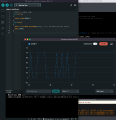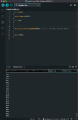07.12.22
Analog sound sensor and ultrasonic distance sensor
https://wiki.keyestudio.com/KS0035_Microphone_Sound_Sensor_with_Potentiometer Analog sound sensor includes a microphone sensor to detect ambient sounds and loudness of them. In some sources usage is recommended with an audio analyzer module(https://www.dfrobot.com/product-514.html) to differentiate different frequencies.
https://www.sparkfun.com/products/15569 Ultrasound distance sensor consists of a trigger and receiver parts, one is releasing ultrasonic waves and the other is receiving the reflected waves to calculate the distance from the duration of the bouncing time.
connecting to Arduino
Analogue sound is connected to the analog pin, while trigger and receiver pins of the ultrasound sensor are connected to two different digital pins.
To see the differences in the values, I put some track on the bluetooth speaker and moved it in front of the distance sensor.

01.12.22
line tracking sensor
https://wiki.keyestudio.com/Ks0050_keyestudio_Line_Tracking_Sensor
Line tracking sensor is used for differentiating between black and white(either can be the backgorund/foreground) with the integrated infrared sensors(one emitting, one collecting). It is very dependent on the reflectiveness of the material/object therefore it is important to have a consistent and equal light source on the surface.
connecting to arduino
After following the instructions in the producer website, I have managed to get the first digital outputs from the sensor.
To get different numbers from the sensor(other than hi/lo), I connected it to an analog input.
void setup()
{
Serial.begin(9600);
}
void loop()
{
Serial.println(analogRead(A0)); // print the data from the sensor
delay(500);
}
moving data to processing
Following this tutorial > https://www.arduino.cc/education/visualization-with-arduino-and-processing I have first uploaded this code snippet to the arduino
unsigned int ADCValue;
void setup(){
Serial.begin(9600);
}
void loop(){
int val = analogRead(0);
val = map(val, 0, 300, 0, 255);
Serial.println(val);
delay(50);
}Lastly running different examples from the same tutorial on processing, resulted in different visualization of the black/white data retrieved from the sensor.