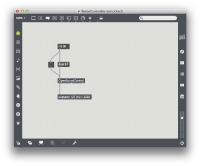Controlling Unity with Max/Msp
In this tutorial, you will get the basic ideas of interactive connection between Unity and Max/Msp, using open sound control (OSC).
You will try to control noise deformation intensity of a mesh object as an example.
There are some materials you need to test this tutorial.
Please download and install following plugins before you start;
-OSC plugins for Unity
Media:OSC_Plugins_for_Unity.zip
-OSC plugins for Max/Msp
http://cnmat.berkeley.edu/patch/4029
-Perlin noise plugin for Unity
Media:PerlinNoise.zip
Make a OSC bridge on Max/Msp
In this section, you will make a OSC sender part on Max/Msp.
1.Open a new patcher from top menu bar. You can also make a new patcher with shortcuts "command" + "K".
2.Press "F" key to make a number box for float. This will be the input of the noise contoroller.
3.Press "M" key to make a message node and type "/test $1" and connect with the number box.
"/test" is an identifier of the osc message. You can rename whatever you want, but you should pay attention not to forget "/" before the name of identifier.
Also, "$1" is required to import external value.
4.Press "B" to make a bang node and press "N" and type "OpenSoundControl".
5.Press "N" and type "udpreceive 127.0.0.1 2222".
"127.0.0.1" is a IP address, which is used to test this setup internally.
If you try this tutorial with 2 computers, check the IP address of a computer for Unity project.
"2222" is a name of port. You can define any integer, but make sure that you are using the same port number for Max patch and Unity.
6.Connect nodes together like the picture below;
7. Then, lock the patcher with "command"+ "E". Now you are ready to run the "sender" part.
Make a OSC bridge on Unity
In this section, you will make OSC receiver part on Unity.
1.Open Unity and make a new project folder.
You will see the window like this picture;
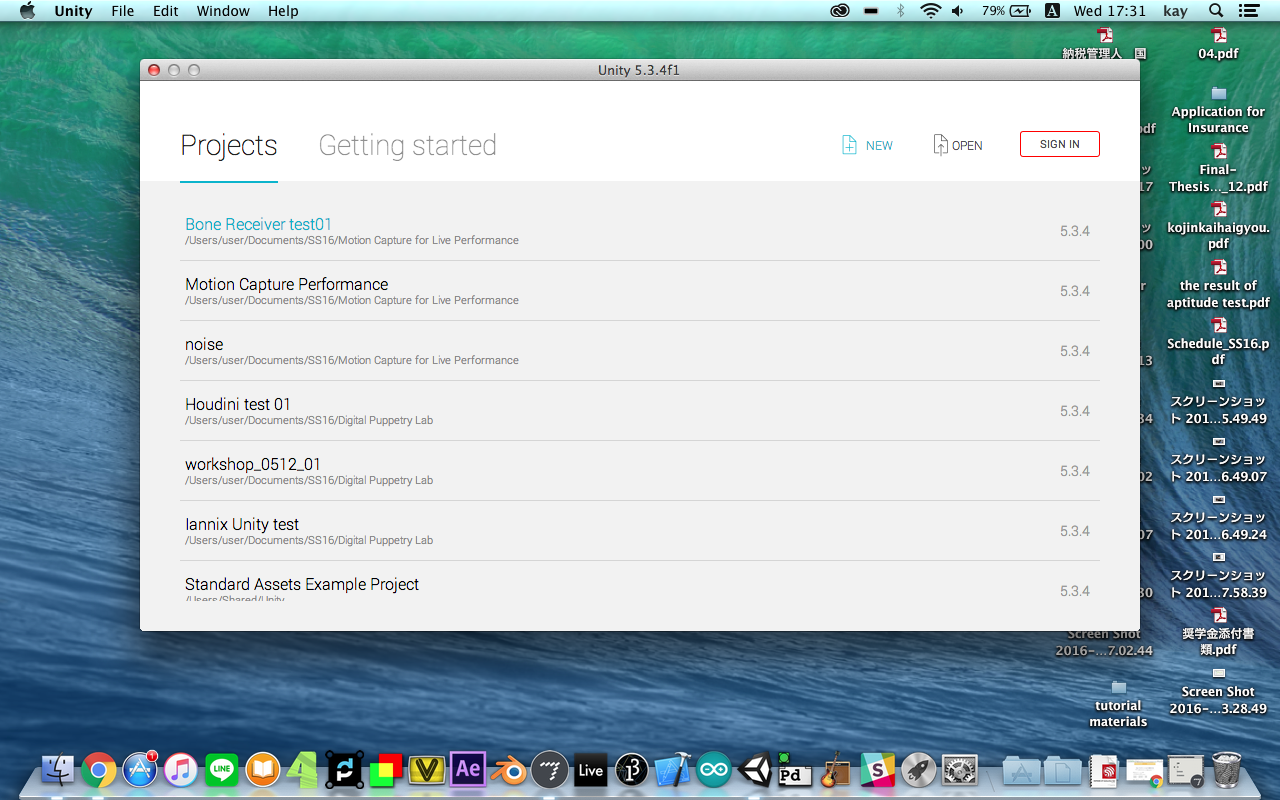
Click the "NEW" icon to make a new project folder.
Then you can name the project folder and define the place you make.
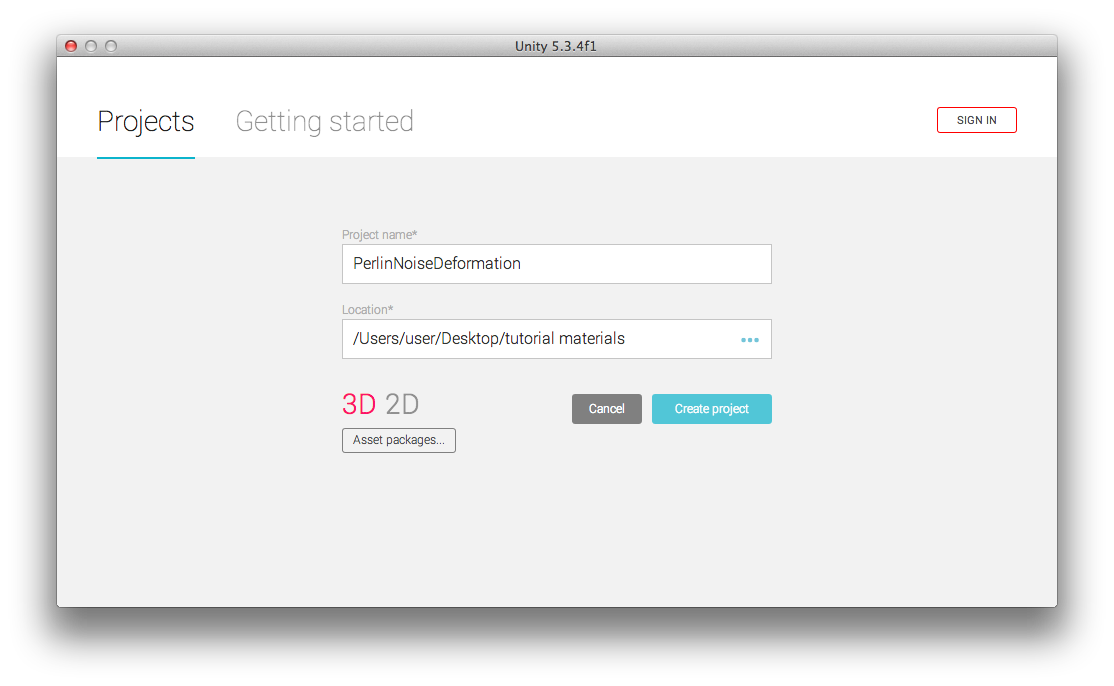 Make sure that you are selecting "3D" mode. If you are selecting, its color is red.
Make sure that you are selecting "3D" mode. If you are selecting, its color is red.
Write a noise animation script on Unity
In this section, you will develop the object which you animate with OSC signals.
References
You can downloaded finished sample project files from this link;