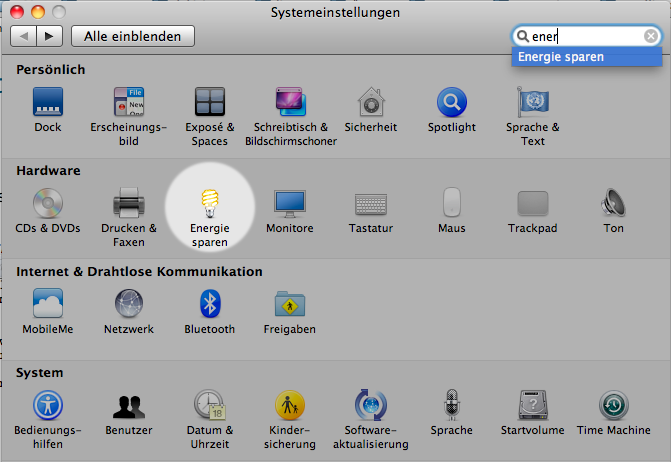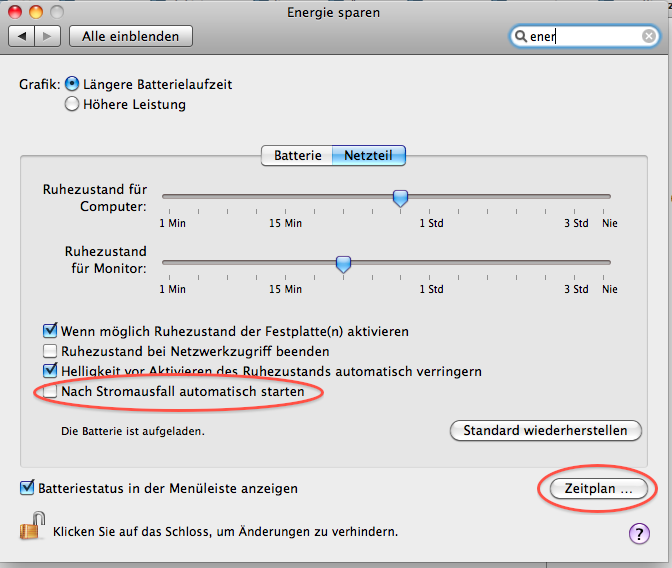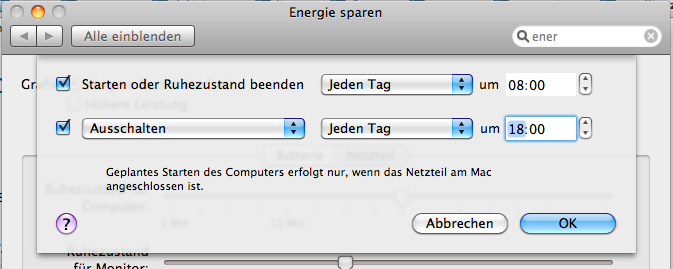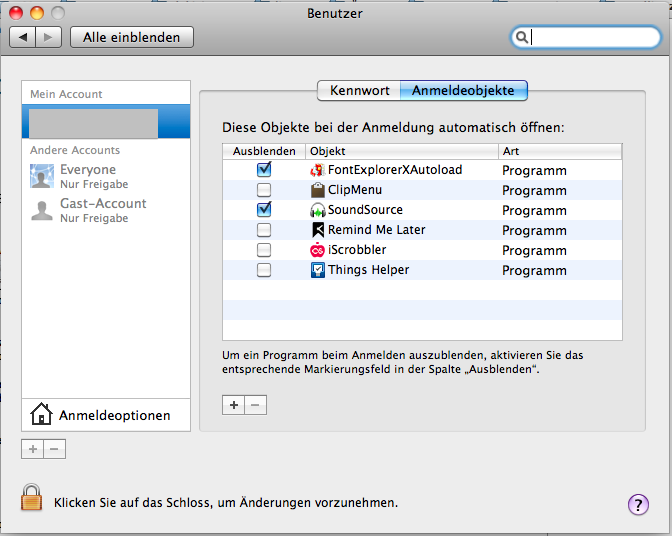When setting up installations for exhibitions automating the startup and shutdown is essential in order to make sure your piece is actually running. Never rely on staff to switch on things.
Programmable time switches
are quite cheap and very useful
left: a digital one, right: an analogue one
Raspberry Pi
Very useful inexpensive Linux Computer you can use for all kinds of scenarios. For example to play back a video in an exhibition: RaspberryPi
Startup and shutdown
OS X has startup and shutdown automation included, it's hidden in the Energy Saving preference pane.
It is a good idea to tick the box that the computer will restart after a power failure.
The computer will effectively shut down 10 minutes later than set there, because it will wait 10 minutes with a message open to give the user a chance to abort the shutdown process.
Do something on startup
OS X can launch a script or application on startup. you can set this in the Users preference pane under startup items.
shell scripts
shell scripting is a convenient way how to script stuff. Make sure you make the script executable and use the extension .command
cliclick
cliclick with this utility you can even click on things over the command line
ScreenUtil
ScreenUtil lets you set the screen resolution over the command line.
launchd
launchd is the service in OS X that replaces the UNIX cron, init and at commands. Put the configuration files into ~/Library/LaunchAgents
AppleScript
Unfortunately one can't use the control panel to only switch on the computer at certain days of the week. What you can do is check the day of the week and then shut the computer down again if it isn't the right day.
-- wenn nicht Mittwoch, Samstag oder Sonntag it, dann schalte den rechner wieder aus.
set closedDays to {Monday, Tuesday, Thursday, Friday}
if closedDays contains ((current date)'s weekday) then
tell application "System Events"
shut down
end tell
return
end if
-- Systemlautstärke voll
set volume 5
-- QuickTime starten
tell application "Finder"
activate
open application file "QuickTime Player.app" of folder "Applications" of startup disk
end tell
tell application "QuickTime Player"
activate
open file "Macintosh HD:Users:name:Documents:Folder:subfolder:my_sound.wav"
set looping of document "my_sound.wav" to true
set audio volume of document "my_sound.wav" to 0.5
play document "my_sound.wav"
end tellTo time events use iCal and run scripts on specific (repeating) entries. This creates launchd events. Alternatively use launchd directly. If you have an AppleScript running in a loop you may want to exit this loop at a specific time like this:
repeat
set currentMinute to minutes of (current date)
set currentHour to hours of (current date)
if (currentHour = 17) then
if (currentMinute > 50) then
tell application "System Events"
shut down
exit repeat
end tell
end if
end if
delay 0.3
end repeatAutomator
Automator is an application in Mac OS X which lets you automate tasks in a very easy way.