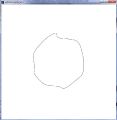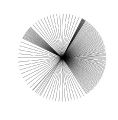This is a short introduction how to use media in this wiki. It quickly highlights the principles when using images, audio and video in the wiki.
Uploading
Before you upload anything to this wiki, you must
- be absolutely sure to either be the copyright owner of the file, have a written approval that you can upload the file, or the file is under a license which allows you to use it.
- choose which licence you want to put your image under if you are the copyright holder or obey and mention the license the image is under if you can use it.
Read more about where to find images you may use under Sources/Images.
- First thing you do is to edit the page where you want to use a picture. Do the uploading later.
- Type [[File:Your descriptive filename here.jpg]] or use the insert file button in the tool bar
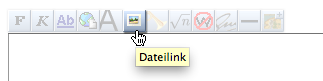
If you use the tool bar, you must change the default file name to a name that briefly describes your Image. Don't use filenames like 1.jpg, it's likely they already exist and you will be overwriting a file of someone else, thus destroying another page! - Add the layout options. The table below gives you an overview on which options you have when including images.
- Once you edited and saved your page you have a greyed out image link like this one File:Not yet existant image.png. If you click on it it will direct you to the upload page. Where you can Upload the yet missing File. The filename of the uploaded image will be renamed to the one you have written in the article, it is not necessary that they match. (Example: you write in the wiki [[File:Michael Mustermann Projekt XY.png]] and later you can upload a file called DSC894732.png. Your File will be renamed automatically, just the filetype needs to match) Make sure you upload in a resolution so it can also be used for printing at a later point. A reasonable file size is from 1 to 5 MB for a jpeg file depending on the pixel size. Important: choose the license you want to put your image under.
Formatting
| Description | You type | You get |
| Simple Image in 100%. (The dpi of the image will be ignored, every pixel information will be displayed) If you have a high-res image this will be too huge and exceed the boundaries of the page. | [[File:Pelly.jpg]] | 
|
| Scale the image to exactly 250 pixels in width | [[File:Pelly.jpg|250px]] | 
|
| Scale the image to thumbnail size, it will be right aligned by default. | [[File:Pelly.jpg|thumb]] | |
| Thumbnail size and caption below the image | [[File:Pelly.jpg|thumb|Caption for the Image]] | |
| Float the thumbnail on the left side | [[File:Pelly.jpg|left|thumb|Caption for the Image]] | |
| To not show the image, but only link to its page with the credits and copyright information prepend a : before File: | [[:File:Pelly.jpg]] | File:Pelly.jpg |
| If you don't want to display the image at all but provide a download link instead, then write Media: instead of File: | [[Media:Pelly.jpg]] | Media:Pelly.jpg |
Video
[[File:2019-10-05 19.18.mov|600px]]
If your file exceeds the maximum file size use external hosting (Vimeo, YouTube) and embed it as described in Help:Extensions
Audio
[[File:GrainmanSamples.mp3]]
Image galleries
to render a thumbnail gallery of multiple images use the gallery tag:
<gallery> File:Pelly.jpg|the caption File:verfremdeterkreis.jpg|another caption File:patchrotation2.jpg|yet another </gallery>
above wikicode renders as:
Panorama
use the panorama class to scroll through panoramas:
<div class="panorama"> [[File:Marktplatz.jpg|1500px]] </div>
above wikicode renders as:
Link Images
[[File:Farbkreis Itten 1961.png|100px|link=Farbe]] [[File:Farbkreis Itten 1961.png|100px|link=http://www.color.org]]
For a detailed help see the Mediawiki Help on Images or read the wikipedia:Wikipedia:Picture tutorial.