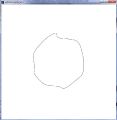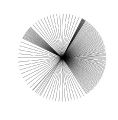mNo edit summary |
mNo edit summary |
||
| Line 30: | Line 30: | ||
<nowiki>[[File:Pelly.jpg|left|thumb|Caption for the Image]]</nowiki> | <nowiki>[[File:Pelly.jpg|left|thumb|Caption for the Image]]</nowiki> | ||
|[[File:Pelly.jpg|left|thumb|Caption for the Image]] | |[[File:Pelly.jpg|left|thumb|Caption for the Image]] | ||
|- | |||
|} | |} | ||
For a detailed help see [http://www.mediawiki.org/wiki/Help:Images the Mediawiki Help on Images]. | ==Image galleries== | ||
to render a thumbnail gallery of multiple images use the gallery tag: | |||
<pre> | |||
<gallery> | |||
File:Pelly.jpg|the caption | |||
File:verfremdeterkreis.jpg|another caption | |||
File:patchrotation2.jpg|yet another | |||
</gallery> | |||
</pre> | |||
<gallery> | |||
File:Pelly.jpg|the caption | |||
File:verfremdeterkreis.jpg|another caption | |||
File:patchrotation2.jpg|yet another | |||
</gallery> | |||
==Panorama== | |||
use the panorama class to scroll through panoramas: | |||
<pre> | |||
<div class="panorama"> | |||
[[File:Marktplatz.jpg|1500px]] | |||
</div> | |||
</pre> | |||
<div class="panorama"> | |||
[[File:Marktplatz.jpg|1500px]] | |||
</div> | |||
For a detailed help see [http://www.mediawiki.org/wiki/Help:Images the Mediawiki Help on Images] or read the [[wikipedia:Wikipedia:Picture tutorial]]. | |||
[[Category:Wiki]] | [[Category:Wiki]] | ||
[[Category:Help]] | [[Category:Help]] | ||
Revision as of 11:30, 3 February 2011
This is a short introduction how to use images in this wiki. It quickly highlights the principles when using images in the wiki.
- First thing you do is to edit the page where you want to use a picture. Do the uploading later.
- Type [[File:Your descriptive filename here.jpg]] or use the insert file button in the tool bar
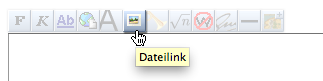 Change the default file name to something meaningful.
Change the default file name to something meaningful. - Add the layout options. The table below gives you an overview on which options you have when including images.
- Once you edited and saved your page you have a greyed out image link like this one File:Not yet existant image.png. If you click on it it will direct you to the upload page. Where you can Upload the yet missing File. The filename of the uploaded image will be renamed to the one you have written in the article, it is not necessary that they match. (Example: you write in the wiki [[File:Michael Mustermann Projekt XY.png]] and later you can upload a file called DSC894732.png. Your File will be renamed automatically, just the filetype needs to match) Make sure you upload a reasonable file size and resolution so it can also be used for printing at a later point.
Image galleries
to render a thumbnail gallery of multiple images use the gallery tag:
<gallery> File:Pelly.jpg|the caption File:verfremdeterkreis.jpg|another caption File:patchrotation2.jpg|yet another </gallery>
Panorama
use the panorama class to scroll through panoramas:
<div class="panorama"> [[File:Marktplatz.jpg|1500px]] </div>
For a detailed help see the Mediawiki Help on Images or read the wikipedia:Wikipedia:Picture tutorial.